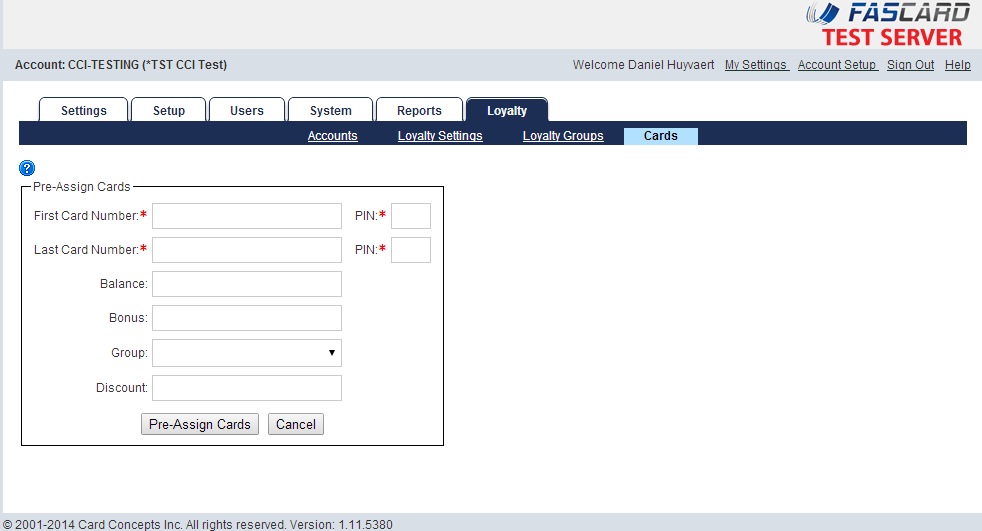| Panel | ||||||||
|---|---|---|---|---|---|---|---|---|
| ||||||||
The Cards page is only accessible by users with Admin or Loyalty Settings privileges. This page is used to bulk create loyalty accounts with a loyalty card associated with them. |
| Panel | ||||||||
|---|---|---|---|---|---|---|---|---|
| ||||||||
|
Assigning Card Value
Navigating to the Cards link under the Loyalty Tab will display a utility used to pre-assign value or benefits to a range of Loyalty Cards. Any number of cards in a consecutive range can be assigned a value. Pre-valued cards can be used as-is for the existing balance or linked to a Loyalty account using the FasCard Loyalty Site.
| FIELD | DESCRIPTION |
|---|---|
| First Card Number | The first card number in the range of cards to be pre-assigned |
| PIN | The PIN number on the first card in the range of cards to be pre-assigned |
| Last Card Number | The last card number in the range of cards to be pre-assigned |
| PIN | The PIN number on the last card in the range of cards to be pre-assigned |
| Balance | The cash value that is to be assigned to the account/card. |
| Bonus | The bonus value that is to be assigned to the account/card. Using this field is recommended for promotional cards. |
| Group | The retail user group that the account/card is to be associated with |
| Discount | The discount percentage that the account/card is to be associated with |
| Panel | ||||||||
|---|---|---|---|---|---|---|---|---|
| ||||||||
|