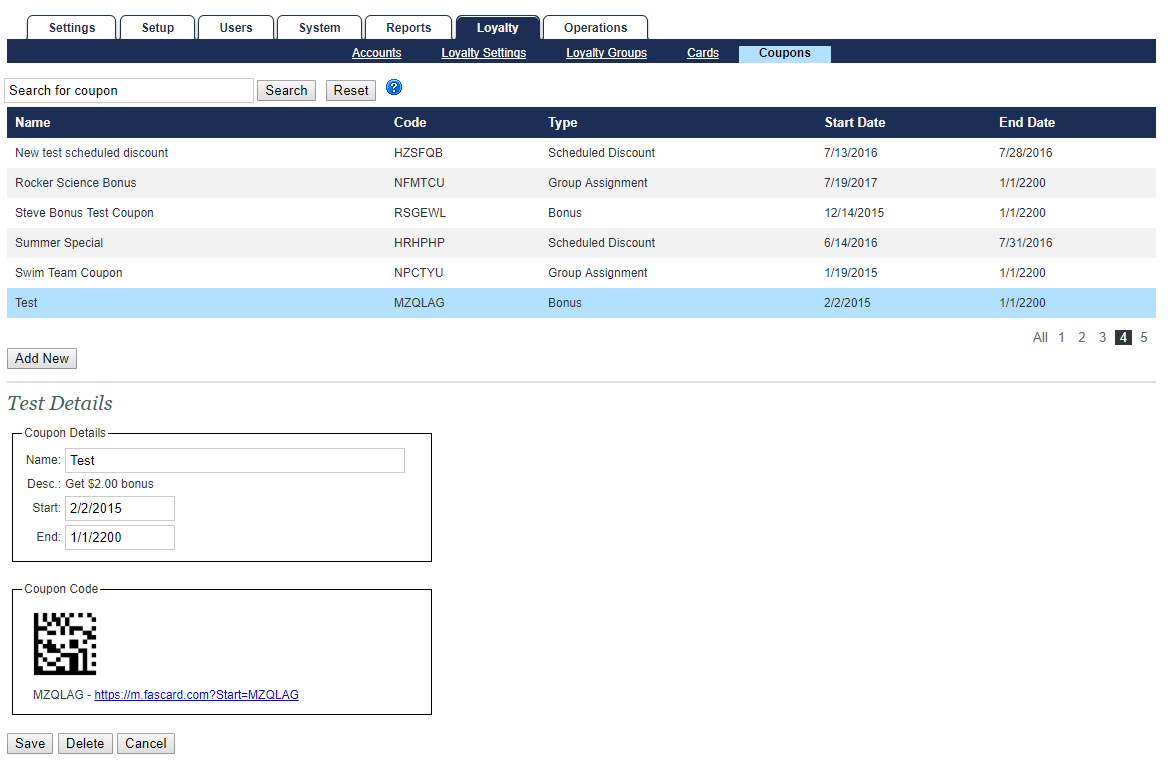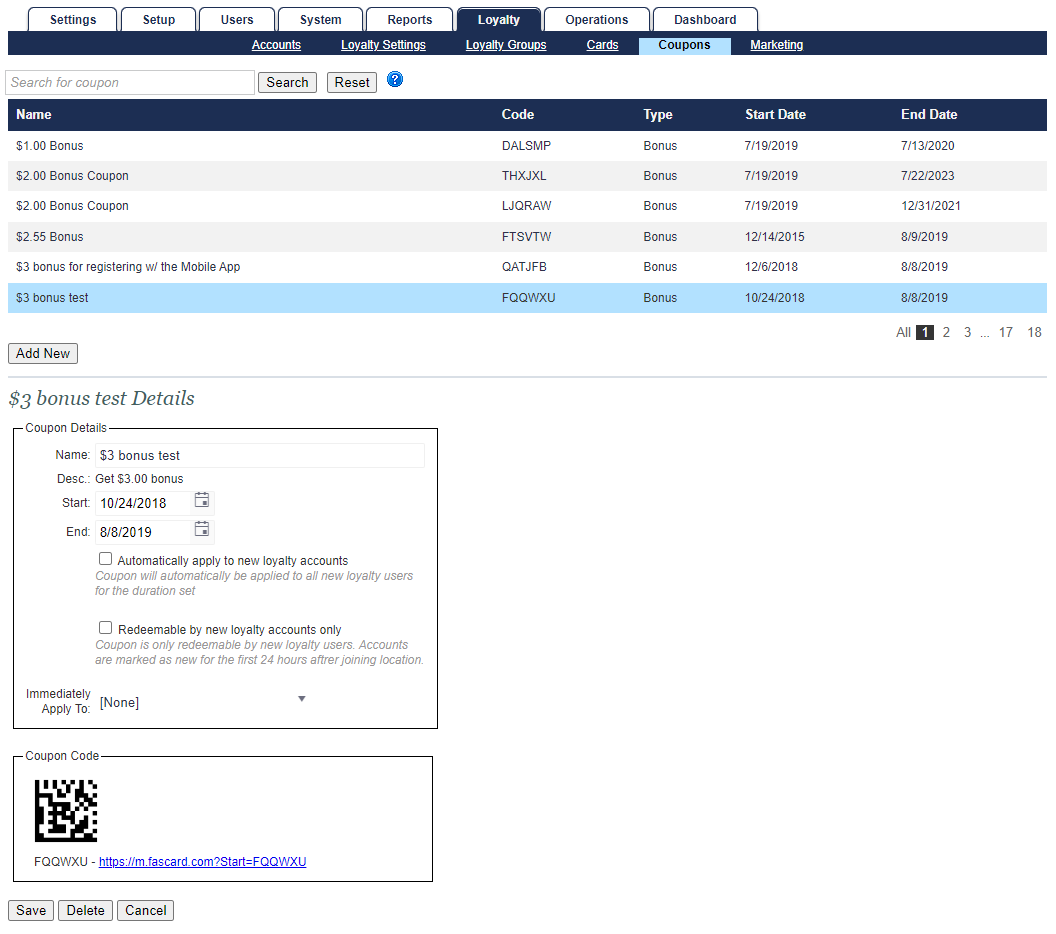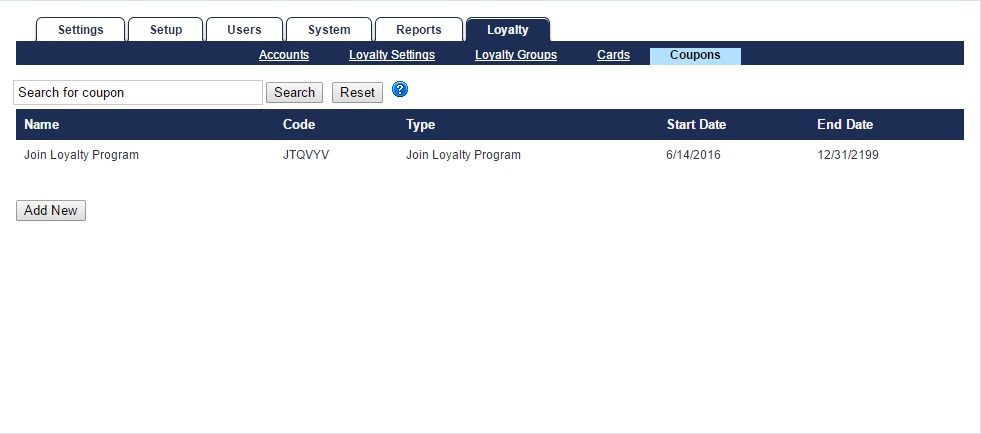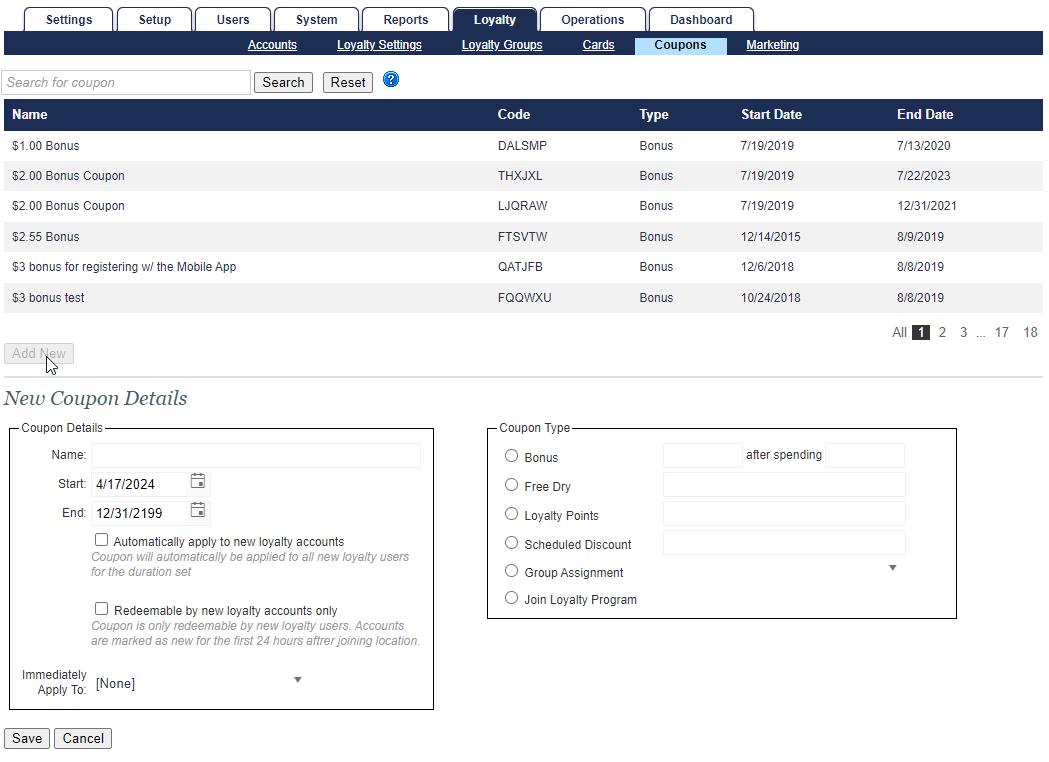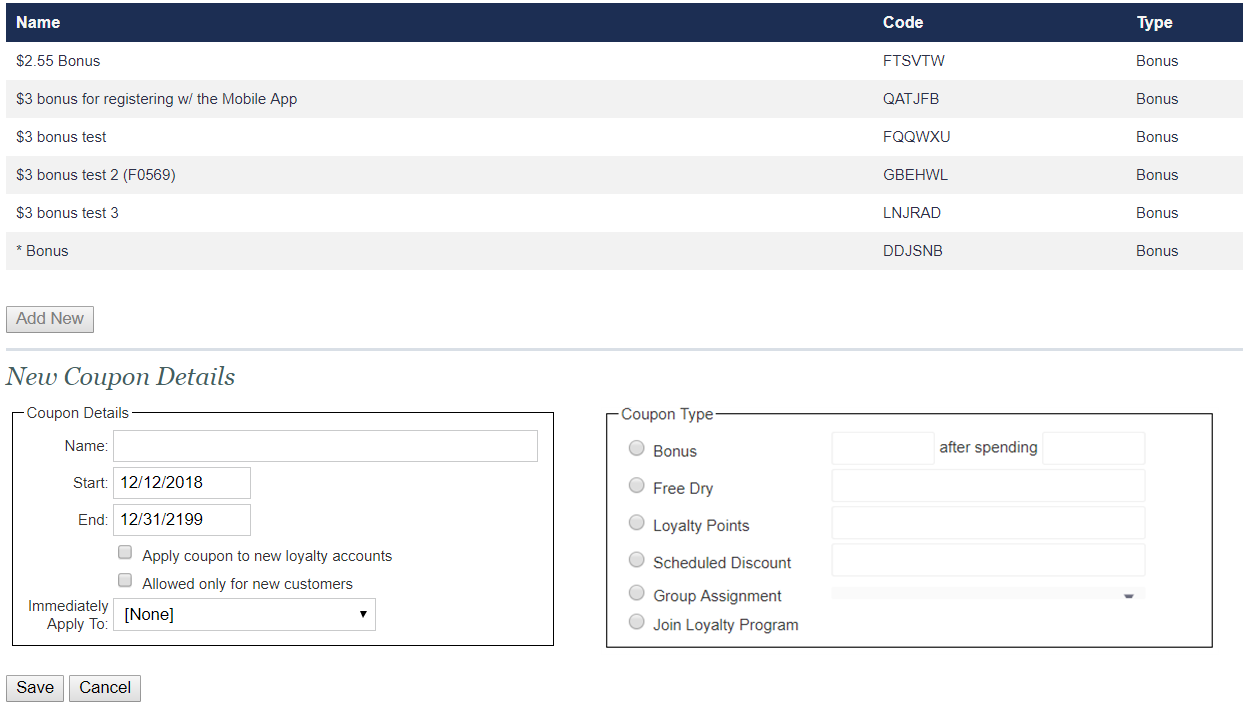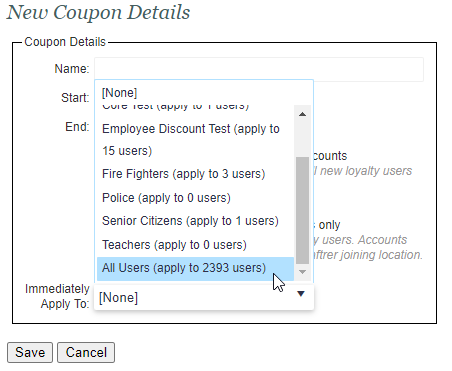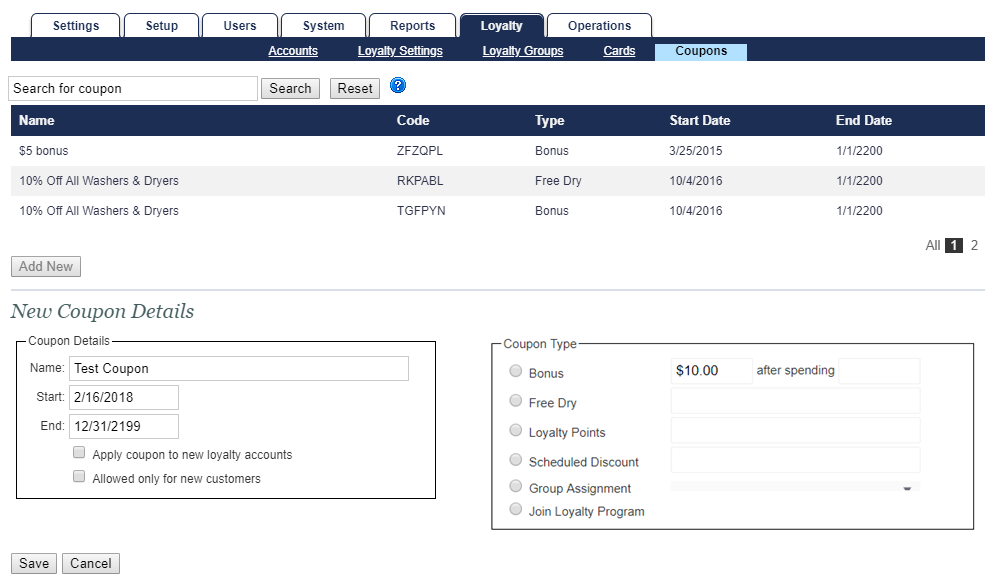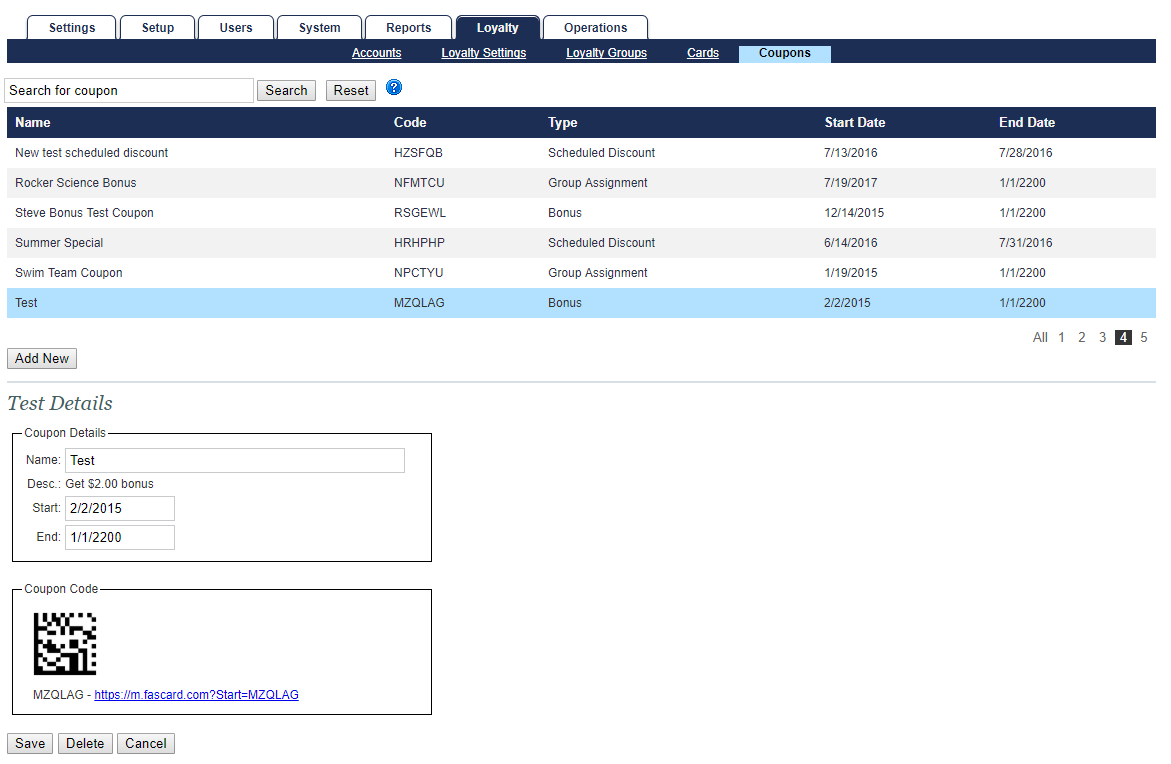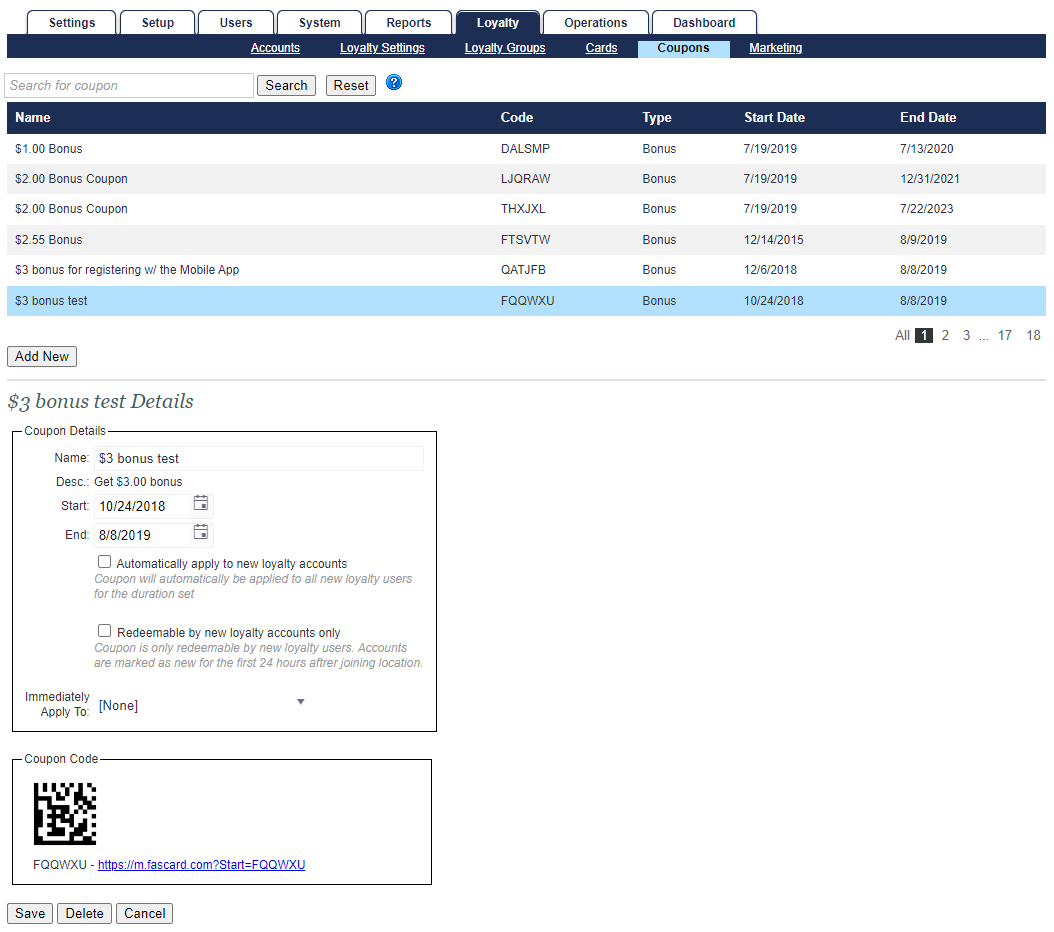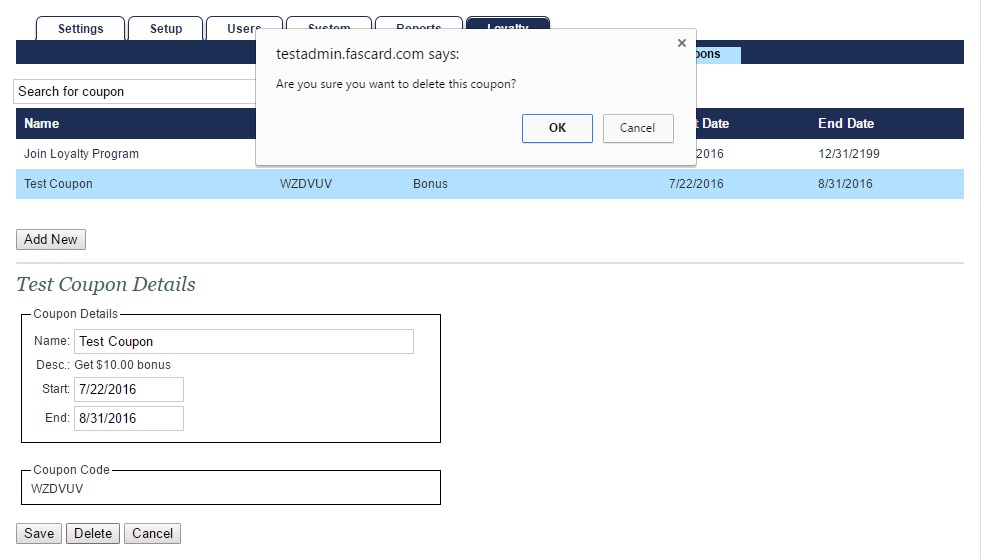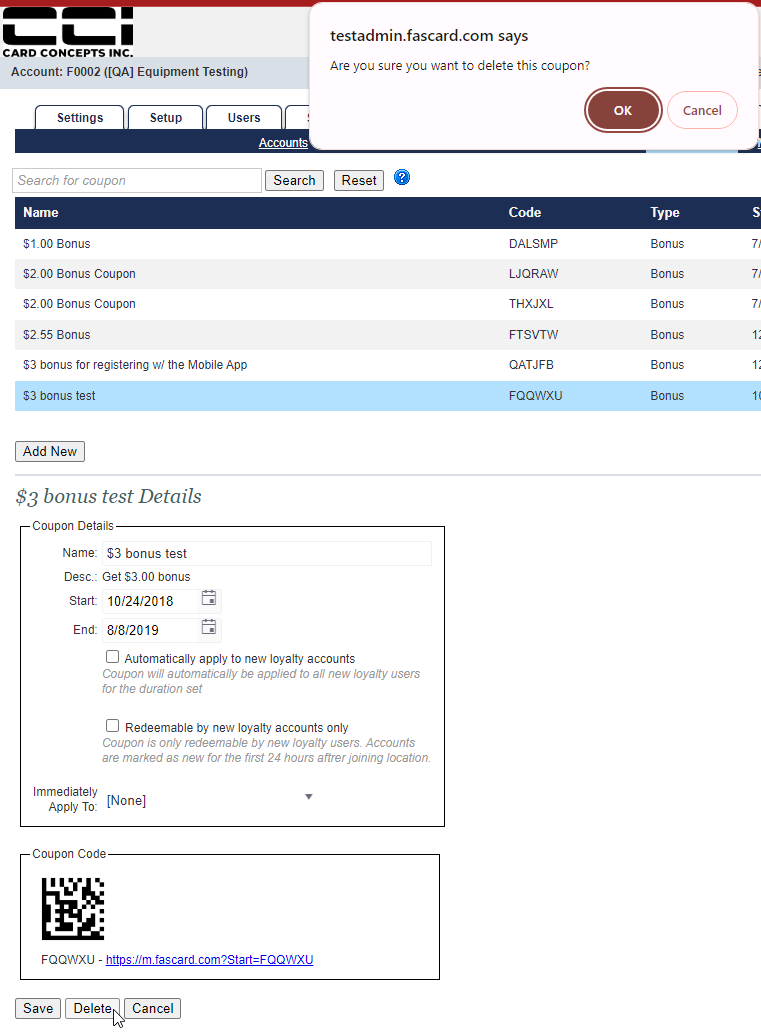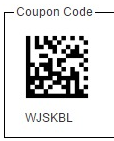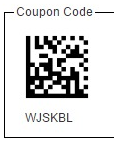Overview
The Coupons page is only accessible to users with the Admin or Loyalty Settings privileges. This page allows the user to create and manage coupons. Customers can then apply coupons to their FasCard Admin Site - Loyalty Accounts using the Loyalty Site.
| borderColor | #416EB6 |
|---|---|
| titleColor | #E6E6E6 |
| titleBGColor | #416EB6 |
| title | Search Function and List Navigation |
This page allows users to search for any portion of the coupon name or type- clicking Reset clears the search data.
This page uses a standard list format that can be sorted by clicking any column header.
On
thisThis Page
| Table of Contents | ||||
|---|---|---|---|---|
|
Loyalty Coupon Program
| Tip |
|---|
Coupons may only be added to a customer account through |
the Loyalty Site. Using the specific Loyalty URL assigned to the store account is recommended. More information on locating and using the Loyalty URL can be found on the FasCard Admin Site - Loyalty Accounts page. |
The FasCard system includes several different coupon options that can be used in conjunction with the Loyalty Site to provide an extra incentive to customers. There are several different types of coupons available, and all coupons can be managed by logging into the Admin site - navigate to the Loyalty tab and select Coupons from the available options. All coupons display the direct URL link to the FasCard Mobile site that may be used to activate the promotion.
Coupon Listing
This is an alphabetical listing of all configured coupons. Clicking anywhere on the row of a listed coupon will select that coupon for editing. A search box is provided to allow the user to easily search for a specific coupon if several coupons are already being utilized, or they browsed by clicking the page number links in the lower right corner. The Reset button will clear any search criteria from the search box and display all coupons. The Add New button allows the user to configure
a
new coupon
.
Create a Coupon
Navigate to the Coupons page under the Loyalty tab.
Click Add New.
Enter a coupon name.
Enter a start and end date for the promotion.
Apply Coupon to new loyalty accounts:
Coupon will automatically be applied to all new loyalty
users for the duration set.
Redeemable by new loyalty accounts only: Coupon is only redeemable by new loyalty users. Accounts are marked as new for the first 24 hours aftrer joining location..
Immediately Apply To: Selecting this option will immediately apply the coupon to a designated group chosen.
Select a coupon type.
Bonus - number of bonus dollars.
This coupon type can have a required spending amount met before the coupon is applied.
First enter the amount of the bonus you wish to give, then enter the amount the Loyalty Customer needs to spend to receive the bonus, for example, the bonus can be $10 after they spend $50.
If you want to give the bonus with no spending requirement, enter "0" as the dollar amount in the "After Spending" field.
Free Dry - number of free dry credits.
Loyalty Points - number of points.
Scheduled Discount - percentage of discount (do not use % sign).
Group Assignment - assigns user to a configured Loyalty Group.
Join Loyalty Program - When redeemed this assigns the user to the FasCard account
In Laundromat configurations, all locations configured for the account will be visible to the user via the mobile app. (adds no other value to the user account).
In Multi-housing configurations, an additional drop down menu is available allowing the coupon to be associated with the selected location. The a specific location is associated, the user will only see that location from the mobile app.
Environment Type, Route or Multi-housing must be selected on the Server Management Page before those locations will be available. This can ONLY be done by CCI Internal Staff.
Click Save.
Once successfully saved, a Coupon Added message will be displayed below the navigation bar.
Edit a Coupon
To edit a coupon, navigate to
the Coupons page under the Loyalty tab. Search for the coupon or select it from the coupon list. Once selected, only the Name, Start, and End fields can be modified
.
Click Save to preserve any changes, or Cancel to prevent changes. Selecting a coupon will also display its datamatrix (QR Code) which may be scanned using the FasCard Mobile App.
Delete a Coupon
To delete a coupon, navigate to the Coupons page under the Loyalty tab. Search for the coupon or select it from the coupon list. Once selected, click Delete. A popup will ask for confirmation- click OK to confirm deletion, or Cancel.
Utilizing a Created Coupon
Each coupon created generates both a coupon code and a datamatrix.
Coupon codes can be stored anywhere and redeemed either on a Fascard Touch Kiosk or through the FasCard Mobile App coupons page.
This datamatrix may be printed for promotional purposes. The datamatrix may then be scanned by customers utilizing the FasCard Mobile App coupons page.
Coupons can be redeemed and utilized at any time within its Start and End date. After the End date is reached, coupons will no longer be valid or honored, even if the coupon was redeemed prior to expiration.
Additional Information