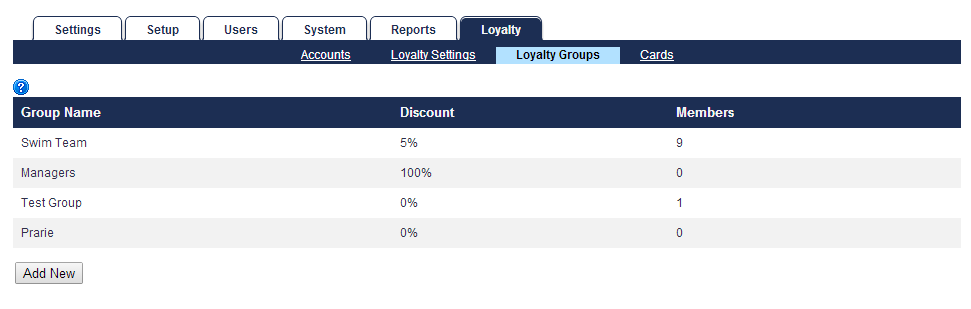| Class | toc-header |
|---|
| width | 25 |
|---|
| Panel |
|---|
|
|
|
|
| width | 75 |
|---|
| ||||
The Loyalty Groups page is only accessible by users with Admin or Loyalty Settings privileges. This page is used to configure Loyalty user groups in order to track usage and or provide group discounts. Users with Loyalty Account privileges may assign Loyalty users to a group. |
| Panel | ||||||||
|---|---|---|---|---|---|---|---|---|
| ||||||||
|
Managing Loyalty Groups
| Tip |
|---|
| Click any header to sort the list of Loyalty Groups by that header. |
Navigating to the Loyalty Groups page under the Loyalty tab will display a list of all configured Loyalty Groups- a description of the columns displayed on this page can be found below. Loyalty groups allows users to configure groups to which individual Loyalty accounts can be assigned. Accounts can be assigned to groups manually on the Loyalty Accounts page or using coupons. Loyalty Groups may have an associated discount which will then benefit the designated accounts associated with the Loyalty group. Loyalty Groups can be used to monitor Loyalty activity and contribute to the Loyalty Totals report to display value both added and spent from Loyalty Groups.
- Group Name - This column indicates the configured name of the Loyalty Group.
Discount - This column indicates the configured discount applied to members of the Loyalty Group.
Members - The column indicates the number of Loyalty Accounts associated with the Loyalty Group.
Add or Edit a Loyalty Group
To add a new Loyalty Group, navigate to the Loyalty Groups page under the Loyalty tab and perform the steps below.
- Click Add New.
- Enter the desired name in the Group Name field.
- Enter the desired discount percentage (if any) in the Discount % field. (Do not use % sign.)
- Click Save to confirm group creation or click Cancel.
Edit a Loyalty Group
To add a new Loyalty Group, navigate to the Loyalty Groups page under the Loyalty tab and perform the steps below.
- Select the Loyalty Group to edit from the group list.
- If applicable, edit name in the Group Name field,
- If applicable, edit the desired discount percentage in the Discount % field. (Do not use % sign.)
- Click Save to confirm group edits or click Cancel.
Delete a Group
To add a new Loyalty Group, navigate to the Loyalty Groups page under the Loyalty tab and perform the steps below.
- Select the Loyalty Group to be deleted.
- Click Delete.
- Click OK when prompted to confirm deletion or click Cancel.