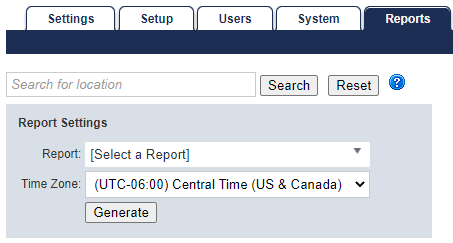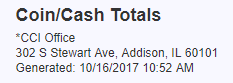FasCard Admin Site - Reports
The Reports page is only accessible by users with Admin or Report Admin privileges. This page is used to generate and display a variety of reports for a specific location.
Generating and Reading Reports
The Table of Contents (above) can be used to skip to a specific report description, if desired.
Boxes like this one appear frequently throughout this document and contain helpful tips related to specific reports and the Reports page in general.
The FasCard system includes a wide array of reports designed to provide a dynamic, up to the minute view of store performance and system activity. All reporting functions can be reached by logging into the FasCard Admin site and navigating to the Reports tab.
Report Selection
When first accessing the Reports tab, there will be a visible Report Settings box, followed by two dropdowns: "Report:" and "Time Zone:".
Reports are group-sorted based on the class of reporting:
| Admin | Credit Cards | Employees | Equipment/Machines | Loyalty | Sales |
|---|---|---|---|---|---|
| Billing History | Captures | Employee Activity | Collections | Coupon Performance | Coin/Cash Totals |
| Open Authorizations | Scheduled Tasks | Machine Activity | Loyalty Accounts | Income | |
| Transactions | Work Schedule | Machine Utilization | Loyalty Acquisition | Sales Comparison | |
| Multi-Vend Analysis | Loyalty Bonus | Sales Detail | |||
| Pricing Summary | Loyalty Cash | Sales Interval | |||
| Turns | Loyalty Totals | Sales Total |
Copying FasCard Reports to a Spreadsheet
FasCard reports are designed to be easily exported to a spreadsheet program (e.g. Microsoft Excel, etc).
General Settings / Location Selection
The location selection section shows a list of all configured locations and location groups (if enabled). Users can select one or more check-boxes from this list to view reports for a single location or all locations in a specific group. Users can also use the search function by entering the location name into the 'Search for location' field and clicking Search. This field can be cleared and the list of locations returned by clicking Reset.
When an account only has one location associated, the singular location will still display in the 'Location Selection' section but is check-enabled by default due to no other locations present.
Tips
- Generally, if a report is generated for multiple locations, the information will be displayed with new headers for each location in alphabetical order. This is akin to running a single report for each selected location. Some reports summarize the information from multiple locations into a single report, however, and will not display additional headers.
- Some reports offer an option to 'Summarize Locations' which will provide a chart with a summary of the results before providing the individually selected locations.
| |
| |
| |
Report Settings
This section allows a report to be selected and certain filters to be applied to individual reports. Select the appropriate report and relevant filters. Click Generate to create and view the report.
The following report settings will persist when generating multiple reports::
Time Zone
Start Date
End Date
- Summarize Locations*
- *Summarize locations are only present in the following reports:
- Transactions
- Coin/Cash Totals
- Sales Detail
- Collections
- Sales Total
- Sales Interval
- Loyalty Acquisition
- Sales Comparison
- Sales Starts
- *Summarize locations are only present in the following reports:
Locations will persist until a report that only generates for all locations is selected.
Report Generation Timestamp
Each report will display the date/time at which it was generated. This timestamp will appear under the report title, as shown in the image below.
Report Descriptions
Some reports can be emailed once generated. Just enter a valid email address into the appropriate field and click 'Email Report'. To send a report to multiple email addresses at once, separate addresses with a comma (e.g. john@aol.com,bob@yahoo.com).
When emailing a generated report, any hyperlinks from the available online report will not transfer and would need to be accessed on the Admin Site directly to view linked loyalty details or other additional linked information.
Detailed descriptions of all FasCard reports can be found below. Each section contains a sample of the generated report as well as tables describing the functions of the available filters along with a description of the generated content.
Admin
Billing History
The Billing History report is an administrative report that displays and breaks down the various costs that go into a FasCard/FLEX account's monthly bill. All pertinent data is compiled and calculated into this report.
Credit Cards
Captures
The Credit Card Captures report is a date driven report that displays the end of business day total for credit card transactions. It also summarizes the total credit card transactions for the dates selected. This report is often used to help reconcile bank statements and credit card settlement statements from a merchant processor. Click the expanding header below titled Credit Card Captures for detailed information on generating and reading the report.
Open Authorizations
The Open Credit Card Status report is a live report that shows the state of all of the open credit card authorizations. It also shows any captures or capture errors that have occurred within the last 24 hours. The report lists the most recent credit card activity at the top. Click the expanding header below titled Open Credit Card Status for detailed information on generating and reading the report.
Transactions
The Credit Card Transactions report is a date driven report that displays a sorted listing of individual machines started by credit card. This report can be filtered by specific locations and/or individual credit cards in the Report Settings option fields and allows users to generate transaction details for individual customers. Click the expanding header below titled Credit Card Transactions for detailed information on generating and reading the report.
Employees
Employee Activity
The Employee Activity report is a date driven report that displays the machine activity for employees. This report can be filtered by user and/or machine by altering the values in the Report Settings option box. Click the expanding header below titled Employee Activity for detailed information on generating and reading the report.
Scheduled Tasks
The Scheduled Tasks report shows the status for all configured employee tasks within a given date range.
Work Schedule
The Work Schedule Report displays time worked from employees within the specified date range, including locations. Please note, the employees must be selected as "Schedulable" on their account, as well as clocked in and out, before they'll display in the report.
Equipment/Machines
Collections
The Collections report is a date driven report that displays the total dollar amount in coin/cash that has been collected from each machine and the user that collected from the machine. Click the expanding header below titled Collections for detailed information on generating and reading the report.
Machine Activity
The Machine Activity report is a date driven report that displays individual transactions, filtered by machine number and transaction type. Click the expanding header below titled Machine Activity for detailed information on generating and reading the report.
Machine Utilization
The Machine Utilization report is used to track to total number of starts on a machine since its install date or last service date. Results can be filtered by number of starts. Click the expanding header below titled Machine Utilization for detailed information on generating and reading the report.
Multi-Vend Analysis
The Multi-vend Analysis report is used to track the sales performance of additional options such as top-off on dryers and soil selections on washers. Click the expanding header below titled Multi-Vend Analysis for detailed information on generating and reading the report.
Pricing Summary
The Pricing Summary report provides an overview of all the machines and associated vend prices for the selected location. Click the expanding header below titled Pricing Summary for detailed information on generating and reading the report.
Turns
The Turns report shows the number of starts for a selected equipment type during selected time periods. It allows data to be compared between different start dates and can vary between a total number of turns or an average number of turns, at the user's discretion.
Loyalty
Coupon Performance
The Coupon Performance report provides information regarding the popularity of various coupon types. Click the expanding header below titled Coupon Performance for detailed information on generating and reading the report.
Loyalty Accounts
The Loyalty Accounts report is a date driven report that displays the retail accounts that have been added between the provided dates. The report can be filtered to show accounts with specific Balance, Bonus, Discount, Points, and Loyalty Group as well as a filter for accounts that have no cards assigned.
Each loyalty account will have a corresponding "View" link* on the far-left column to view that individual account's details.
Click the expanding header below titled Loyalty Accounts for detailed information on generating and reading the report.
Loyalty Acquisition
The Loyalty Acquisition report provides a comparison of visits and sales data between new loyalty customers and returning customers. This report does not account for customers who pay with coins or credit/debit directly at machines.
Loyalty Bonus
The Loyalty Bonus report is a date driven report that displays a summary of bonus value-added transaction types. Click the expanding header below titled Loyalty Bonus for detailed information on generating and reading the report.
Loyalty Cash
The Loyalty Cash report is a date/time driven report that displays a summary of the Add Value transactions grouped by employee or kiosk. The report can also be filtered to show a specific employee's or kiosk's transaction by choosing from the appropriate drop down menu. Click the expanding header below titled Loyalty Cash for detailed information on generating and reading the report.
Loyalty Totals
The Loyalty Totals report is a date/time driven report that displays sales details for loyalty transactions. The report displays the total value added by credit cards and cash, as well as any administrator adjustments to loyalty accounts, machine sales by loyalty accounts and location, total float and float change. The number of registered users and assigned cards are also displayed as well as a summary of sales and value added for each Loyalty Group. Click the expanding header below titled Loyalty Totals for detailed information on generating and reading the report.
Sales
Coin/Cash Totals
The Coin/Cash totals report displays a list of machines at the selected location and provides a snapshot of the current coin totals for each machine. There are no parameters for this report- each time it is refreshed, the data is updated with the current totals. Click the expanding header below titled Coin/Cash Totals for detailed information on generating and reading the report.
Income
The Income report will generate overall income totals for all locations, filtered by the chosen date range. A second date range can be chosen to compare Income reports side by side. Click the expanding header below titled Income for detailed information on generating and reading the report.
Sales Comparison
The Sales Comparison report allows sales data to be compared between various start dates for selected intervals.
Sales Detail
The Sales Detail report summarizes the number of starts and the sales performance of equipment by payment type. Click the expanding header below titled Sales Detail for detailed information on generating and reading the report.
Sales Interval
The Sales Interval report displays sales data for selected equipment types between selected date ranges
Sales Total
The Sales Total report is a date driven report that displays a summary of transactions by equipment type and transaction type. Click the expanding header below titled Sales Total for detailed information on generating and reading the report.
Reports with Links
*Links are only visible for employee users with permissions to view the corresponding links per-report depending on the report type generated. Employee users without access to said pages will instead see plain text in place of a clickable link.