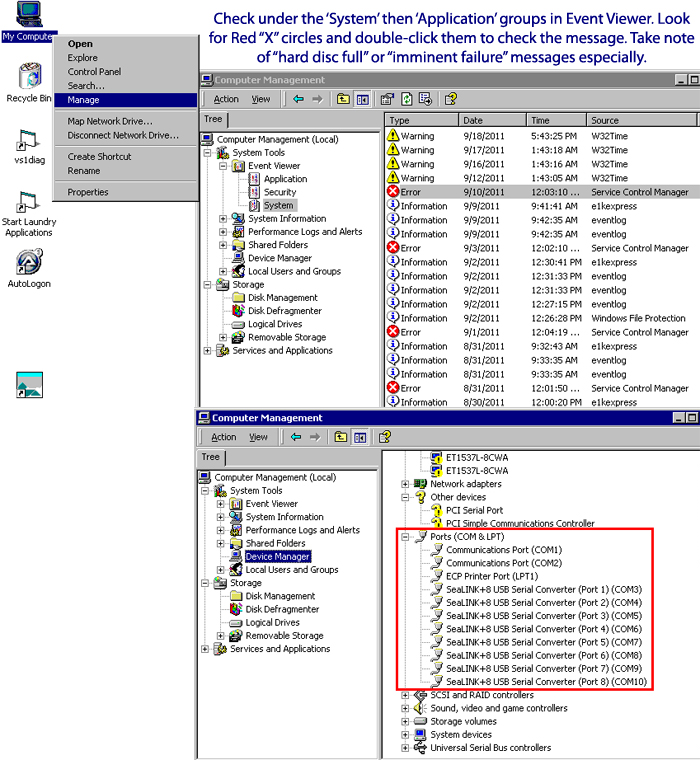...
...
...
...
| Section | ||||||||||||||||||||||||
|---|---|---|---|---|---|---|---|---|---|---|---|---|---|---|---|---|---|---|---|---|---|---|---|---|
|
Problem Confirmation
...
Preparation Items
...
Overview
This troubleshooting guide is intended to provide the reader with a walkthrough about how to troubleshoot the LaundryCard Card Reader Network experiencing one of the following issues:
Entire, or partial line outages.
Intermittent single reader outages.
Entire store outages.
| Multiexcerpt include | ||||||
|---|---|---|---|---|---|---|
|
On this page
| Table of Contents | ||||||||||||
|---|---|---|---|---|---|---|---|---|---|---|---|---|
|
Preliminary steps
Card reader network issues are most commonly caused by:
Overheating from a build-up of lint.
RJ45 (Cat. 5) port corrosion damage.
Chemical vapor, sulfide, or direct contact with water.
One reader has the same unit address as another.
Problem identification
Before troubleshooting the problem, we must identify and log how the system is currently functioning. It is imperative to know what is being affected, how long this has been going on for, and the various points of failure that may be present with this problem. To do this, we must first know what sort of card reader problem is being presented. Ask yourself the following questions and write down their answers:
Do the readers display a blank screen or say "See Attendant/Temporarily out of service"?
Which lines have problems with readers?
Creating a layout or using your store diagram will help guide your troubleshooting process.
Which readers are directly connected to X-Changers A and B?
Does your system use Distribution boards, V1 Control Heads, or V2 Control Heads?
Which X-Changer is controlling the readers at the present moment?
Gathering materials
Once we’ve asked and answered the above questions, we’ll need to create a checklist of prerequisite materials needed to begin troubleshooting the card reader network. You will need:
Access to both X-Changer cabinets.
8-32 hex bit to unmount readers (if necessary).
Access to washers and dryers.
Spare Cat5/5e Ethernet cables.
It is best practice to have multiple Ethernet cables of various lengths (i.e., 15', 50', and 100').
Network access to the store for CCI Technical Support to connect.
A cable diagram for the technician on-site; the layout may have changed over time so make sure it is
...
You May have an Electrical Short if:
...
up-to-date.
Optional: Ethernet cable tester
Optional: Spare LaundryCard card readers.
Before you troubleshoot…
Finally, before troubleshooting the card reader system we need to verify the following:
Which computer is the Primary database? This one should not be turned off unless database responsibility has been failed over.
Which computer is running the card reader program WCRD in Master/Control mode? The other computer(s) should be running WCRD in Backup mode.
Are all cables physically intact and fully seated in their proper locations? Spare card readers/cables and Cat5 testers are recommended.
Has the Primary database or WCRD Master computer been rebooted recently? If not, it could be running low on memory and having trouble running its applications.
Was there a storm or power surge? If so, there could be damage to the computer or anything connected to it.
Is there a Distribution Board or a Control Head installed?
Distribution board | V1 ControlHead | V2 ControlHead |
|---|---|---|
| Note |
|---|
CCI Technical Support no longer supports Distribution Boards. For more information please see our list of End of Life and End of Support Products. |
You may have an electrical short if…
The card readers have power but no vend price
...
.
...
The card readers are completely blank
...
and the machine display is also blank.
...
The card reader displays will sporadically change to “See Attendant/Temporarily Out of Service” and then back to
...
its regular vend price.
A red
...
“bad” light
...
appears on the
...
Control Head near one of the line ports (e.g., Local Reader, Lines 0-
...
5).
...
The card reader program (WCRD) cannot stay stable and crashes multiple times until it gives up.
...
You will see a gray pop-up window
...
every 10-20 seconds lasting between 5-10 minutes:
...
For Version 1 cabinets: Check the circuit breakers in X-Changer A. There are usually 4 of them ("I" means "ON", "O" means "OFF"). Verify that they are on and have not tripped due to a power surge. If the power breakers are tripped, it may be caused by one of the lines. To identify which line is causing the breakers to trip, unplug all lines and add them back one line at a time to see which line causes the readers to lose communication, or the breaker to trip.
Line troubleshooting
Now that we’ve covered all the required preliminary steps to ensure we’ve cleared all other potential components as causing an issue we can focus our attention on the card readers themselves. During this process, we will focus on the reader “Poll” count generated over the card reader network.
Reader polling
Poll counts represent the health of communication between card readers and the computer. These counts should be refreshed and referred to often during the troubleshooting process
...
. As of LaundryCard v9.2.0, there are 11 columns in the WCRD section of Store Status, the most commonly
...
used are Sta, PollCnt, RspOK., ErPollTmOt, and Error Description. Pay attention to the fractions for these two columns; the
...
number before a forward slash should be very close (if not equal) to its counterpart in the neighboring
...
MachID: Unit Address
...
column. If this is not the case, (as illustrated below) be ready to test all cables near the low polls.
...
Bad polling | Good polling |
|---|---|
MachID: Reader number as identified in LaundryCard application suite (from 001-327~ (MachID number count cannot exceed 327.67 due to (((216-1)-1) property).
Adr: Actual reader-assigned address (from 001-255)
Lin: Line number (0-4 or 0-5)
Sta: Machine Status (1-12) -> Learn More
PollCnt: Signals sent to the card reader by the computer
RspOK: Signals sent
...
...
to
...
the
...
computer by the card readers
| Note |
|---|
Technician notice Check Windows Device Manager to make sure eight SeaLINK+8 ports are still active. If not, right-click the Ports (COM & LPT) group heading and re-scan for hardware changes from that menu. If nothing shows up, you may need to uninstall and then re-install the ports. To do this, use the SeaLevel Device Remover application found in D:\Setup\Drivers\SeaLevel. Unplug the USB cable from your SeaPort or Control Head device, then select all ports and remove them using this program; re-connect the USB cable. After installation, if 8 ports are active try to fail WCRD over to the opposite X-Changer. This can refresh the signal to the lines and restore vend prices, though it is still important that the reader |
...
can pulse (start) equipment. |
...
A reboot of the |
...
computer may also help. |
...
Failover the card reader program by logging out of the computer running WCRD |
...
Master mode. Before long you will see a change (from Backup to Master) if you check the WCRD section of the Store Status |
...
screen at the opposite X-Changer. If this does not bring the line back into service, someone will need to visit the store to continue troubleshooting. In the meantime, check Event Viewer for 'System' and 'Application' error messages that may hint |
...
at a hardware or software issue. These will be identified by a red circle with an "X" in the middle. If you find any, double-click them and read the status in the window that appears. |
Begin Troubleshooting
...
Beginning line troubleshooting
In this line troubleshooting example, we’ll assume the following is true:
X-Changer A (Primary database) has WCRD Master
X-Changer B (Backup database) has WCRD Backup
Store HAS Control Heads
Line 0 is completely down, meaning all readers display “See
...
Attendant/Temporarily Out of Service”
Disconnect the link between X-Changers A and B. This
...
crossover cable (P/N: C-1036) is thick and gray
...
with RS232 (thumb screw) connections at
...
both ends and can be unplugged from either Control Head. In the case of an older store, this cable will be located at the bottom of a green
...
Distribution Board mounted vertically in the cabinet. This forces one computer to control vend prices only
...
.
V1 ControlHead TOVC | Distribution Board TOVC | V2 ControlHead TOVC |
|---|---|---|
Disconnect Line 0 at
...
X-Changer B and use Windows Task Manager to end the process WCRD on
...
X-Changer A; the application KeepAGoin will restart WCRD. If a red light labeled "FAULT" is glowing, the
...
Control Head device has detected an electrical short, and all cables on this line should be tested. For version 1 cabinets there is no fault light, and line
...
0 would be second from the top.
...
V1 ControlHead Fault Light | V2 ControlHead Fault Light | Distribution Board Fault Light |
|---|---|---|
Poll counts give clues as to where the problem is; you will see a change in the level of communication. If not, try this method:
Find the middle-most card reader and unplug both network cables so it loses power. For this example, readers on
...
the X-Changer B side will go blank. Reset power to the side being
...
tested (unplug/replug line 0 at
...
X-Changer A) to make sure the electric current is refreshed after being disconnected from the other half of line 0.
...
If readers show the vend price on
...
the X-Changer A side after a few minutes, the problem is likely on
...
the X-Changer B side which was previously blank.
...
Plug the middle-most reader back in and repeat the process at the halfway point of the readers which were previously blank.
...
If only a few come back to normal, the problem is probably with a cable that connects a functional reader to one that's out of order.
...
Continue this way until you observe one connection that brings the entire line down, then test and/or replace that cable. Sometimes Cat. 5 ports on card readers stop working, always try both ports when testing.
An alternate way of doing the same thing is to connect one card reader at a time beginning with the "home run" back to the WCRD Master cabinet. If vend prices do not display with even one card reader connected, then the "home run" cable or a device inside the cabinet may be the issue.
...
At which point you should fail WCRD over and try testing from the opposite direction. After adding a reader, be sure it loads prices and can pulse (start) equipment before moving on. As previously stated, a bad connection will eventually be made that prevents a new one from being added and/or takes the previously connected and functioning readers back out of service.
...
Monitoring during troubleshooting
The Card Reader/Line Status section of Store Status (click here for info regarding Version 8 Store Status) is a clear indicator of which line(s)/reader(s) are inoperative. The refresh rate can be anywhere between less than 10 seconds to up to approximately two (2) minutes for an update to process.
| Info |
|---|
Version 9 Only T-Sentry's WCRD Monitor allows real-time line polling and monitoring with an immediate reactive response based on whatever actions are taken on card reader(s)/line(s). |
After the faulty items have been repaired
Plug Line 0 back into
...
X-Changer B (Backup WCRD computer) and make sure all connections to card readers are fully
...
seated.
Re-connect the crossover cable, then unplug Lines 0-4 on X-Changer A to make sure the readers will work on a signal from the crossover only.
Fail WCRD to the other computer and repeat the tests, making sure the store can run the
...
Cat5 lines alone, and then through the crossover cable.
Test and start the equipment again if desired.
...
Card Reader Problem Causes
- Overheating from a build-up of lint.
- RJ45 (Cat. 5) port corrosion damage.
- Chemical vapor, sulfide or direct contact with water.
- One reader having same unit address as another.
Related Guides
...
| Filter by label (Content by label) | ||||||||||||||||
|---|---|---|---|---|---|---|---|---|---|---|---|---|---|---|---|---|
|