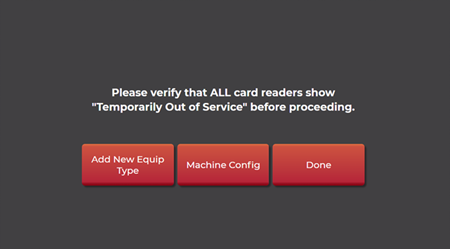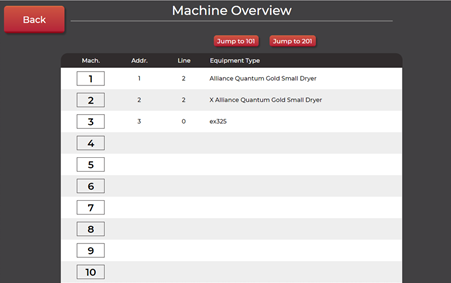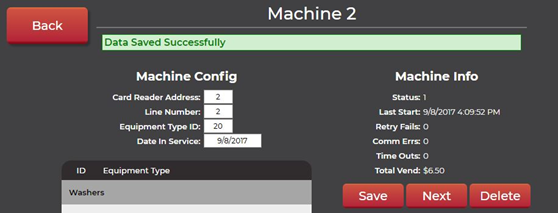Choose Machine Config to assign each machine ID to an equipment type as configured earlier
Prior to this step it is advisable to walk the location with the cabling layout provided by CCI and identify the equipment types for all the machines on the drawing.
- Choose Machine Config
This is the Machine Overview Page. This page sets the equipment to the correct machine number and the correct Line the machine is on. - Touch or click on the first Machine ID on the list.
Referencing the store layout that was provided with the system, complete the fields on this page.
- Once complete, choose Save, then Next to move to the next numeric machine ID and repeat step 2. You must click Save and Next after each Equipment Type has been entered or it will not save the previously entered information.
Once complete with all machine types as identified on the store layout, click Back and then Done.
Field Description Card Reader Address The number of the machine in the row. Line Number The line number the machine is on. (Example Line 0) Equipment Type ID This can be found in the list below the fields.
Pay close attention to the line number that the equipment is on. Also remember dryers start at 101.
Your equipment should be ready to start. At this time if the information was entered correctly the readers will start to download the appropriate firmware. This may take some time.
If the readers complete the download and the readers continue to say, “See Attendant”, there may be an error in the configuration and the equipment setup should be checked for accuracy. If the issue persists, Contact CCI technical Support.