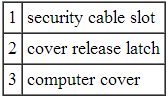Overview
This page is intended to guide the reader through preventative maintenance techniques for their Dell computer housed inside their LaundryCard X-Changer.
| Note |
|---|
Card Concepts Inc takes no responsibility for data loss due to human error, hardware failure, or other such circumstances. |
On this page
| Table of Contents |
|---|
Requirements
CannedRequired items
Compressed air
Small static free brush
Lint-free cloth
Step-by-step guide
Frequency of cleaning: Every six months
Opening the computer
Shut the computer down through Windows, then unplug the power cable.
Locate the cover release latch
on the
side panel, then slide the release latch back while lifting the cover.
Grip the sides of the computer cover and open it using the hinges as leverage points.
Loosen the hard drive cradle by pinching its two blue tabs. Disconnect the two cables from the hard drive, then lift the cradle up and out.
After the hard drive is removed, most of the motherboard components are visible. Check for bulging or leaking capacitors.
| Note | ||
|---|---|---|
| ||
If there are any blown capacitors, the motherboard should be replaced. Contact a local computer repair shop, or purchase a new computer from CCI. |
Healthy Capacitors | Damaged Capacitors |
|---|---|
|
| Warning |
|---|
If the capacitors are damaged in any way, you can have the computer repaired under warranty. See Dell Support Process for details. |
Cleaning inside the computer
| Info |
|---|
Perhaps the most serious threat to a computer is heat. Overheating can cause component failure and, ultimately, data loss. To keep cool, computers use fans to pull fresh air in while pushing hot air out. Over time, dust collects on fan blades and makes them heavier, which makes the motors work harder. If buildup goes unchecked, the fans may significantly slow down or fail completely. |
Clean fan
Starting with the power supply where the main cable goes, blow compressed air from inside of the computer so dust is forced
out.
Locate each fan, and remove all dust from the blades. Again, try to aim so the dust is forced outside the computer.
One fan is located on the motherboard, over the heat sink.
One fan is located on the side of the computer, blowing air out of the computer.
Target the exterior vents as well, using a small brush or vacuum to loosen any clumps. Use short bursts of air and try not to touch the internal components.
Wipe up any remaining dust with a cloth instead of paper towel, which can leave particles behind. Once clean, replace the computer cover and make sure it clicks into place.
| Filter by label (Content by label) | ||||||||||||||
|---|---|---|---|---|---|---|---|---|---|---|---|---|---|---|
|