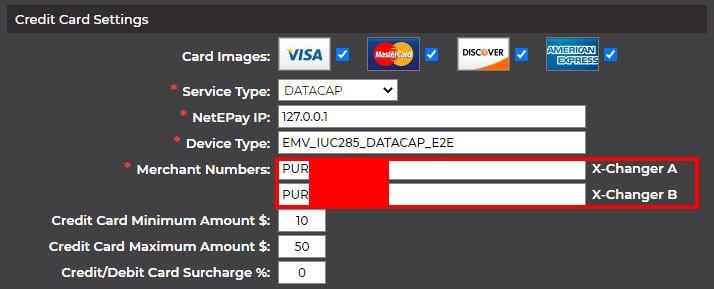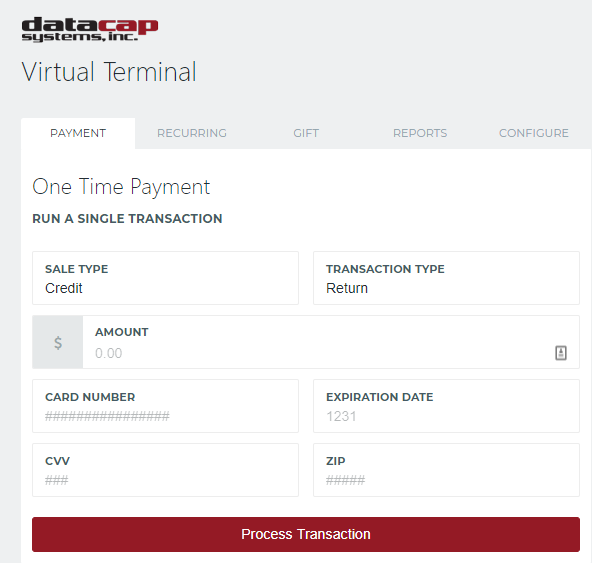...
| Warning |
|---|
Before issuing a refund for the first time, please contact Datacap (978-744-9090 Option 1) to ensure proper use of the Datacap virtual terminal. |
Step-by-step guide
Gathering information
- Find out which X-Changer the credit card transaction happened on
- This can be found in Reports > Credit Card Transactions report
- This can be found in Reports > Credit Card Transactions report
- Obtain and record the Merchant Numbers for the X-Changer you would like to issue a refund on.
- To do this, access them from the Manager's Menu. Navigate to System Setup > General Info > Scroll down until you reach Credit Card Settings.
- Record the numbers as highlighted below.
...
- Navigate to https://vt.dcap.com/#!/configure
- Select the Configure tab.
- Fill out all required information, and click Save.
- Click the Payment tab.
- Click the Transaction Type box to change the transaction to Return status.
- Fill out all information on the screen.
- Select Process Transaction.
Related articles
| Filter by label (Content by label) | ||||||||||||||||||||
|---|---|---|---|---|---|---|---|---|---|---|---|---|---|---|---|---|---|---|---|---|
|