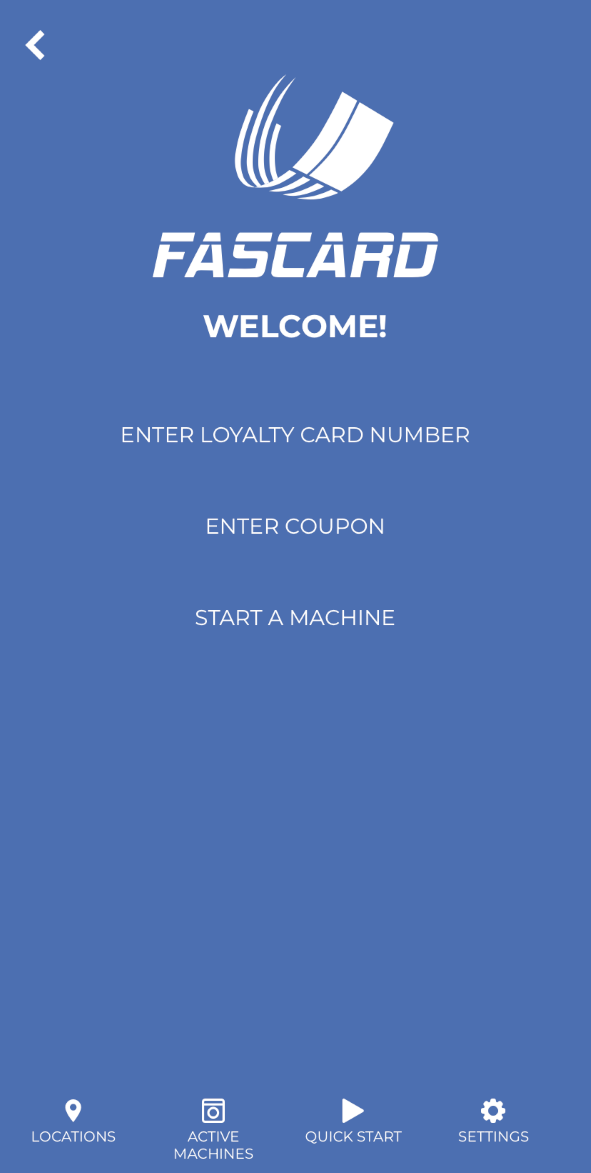Overview
This page outlines the FasCard installation process in broad strokes and provides links to additional information for each stage of the process.
| Tip |
|---|
At any point during the installation process, feel free to contact CCI Technical Support for any issues, concerns, or questions that may come up. You can reach them immediately by calling 630-930-5115, option 2. You can also reach them by email at support@laundrycard.com. |
On this page
| Table of Contents |
|---|
Install Process
The following steps are laid out in the process we recommend walking through for FasCard installations.
Step 1 – Configuring your FasCard administrative account
Creating and accessing the FasCard Admin Site account is first step CCI recommends completing. Therefore enabling you to complete Admin Site related tasks before, during, or after the hardware installation steps.
To begin this step, please visit the FasCard Admin Site Configuration Procedure page.
| Info |
|---|
For more information about the Admin Site and its available features, please visit the FasCard Administration Site page. |
Step 2 - Connect the Satellite
(
SAT)
The
SAT is the central access point for all FasCard integrated devices. The
SAT must be setup, configured, and appropriately connected to the Internet before the readers will be able to download and install their designated firmware files.
To begin installing the
SAT, please visit the FasCard System Installation (with PoE)
.
| Info |
|---|
For information about the SAP and its functionality, please |
| Parts | C-1491,C-1492,C-5605 |
|---|---|
| SizingMode | Height |
| ShowDesc3 | false |
| SingleRow | true |
Step 3 - Install the FasCard readers
The FasCard readers are the primary point for customer interaction with the FasCard system. Installations for individual kits, based on specific machine models, can be found on the Kit Installation Guides page.
To begin installing the FasCard readers, please visit the FasCard Reader Installation Guides & Content page.
| Tip |
|---|
If you are unable to locate the proper installation guide for your washer or dryer, please reach out to CCI tech support with the following so they can assist you in finding the right installation guide:
|
| Info |
|---|
For additional information about our current line of readers, please visit the appropriate reader page. |
| Bw part list | ||||||||||
|---|---|---|---|---|---|---|---|---|---|---|
|
Step 4 - Install the Kiosks (skip if none)
FasCard Kiosks provide an additional measure of automation – allowing customers to easily add funds or purchase new Loyalty cards. They are usually the first point of contact for customers seeking to use the FasCard system.
To being installing the Touch Kiosk, please visit the Fascard Touch Kiosk Installation guide.
To begin installing the Add-Value Kiosk, please visit the FasCard Reader Installation Guides & Content guide for the installed reader.
| Info |
|---|
For information about the Kiosks and their individual components please visit the FasCard Kiosks Overview page. |
| Bw part list | ||||||||
|---|---|---|---|---|---|---|---|---|
|
Step 5 - Getting started with the Loyalty site
The FasCard Mobile App allows customers to gain greater flexibility and utility when managing their Loyalty accounts. The Mobile App includes added features for customers including current machine statuses, remaining cycle times, and remote start capabilities.
To learn how you can use the Mobile App with your FasCard system and know more about this awesome feature, please visit the FasCard Loyalty Site & Mobile App guide.
Additional Install Information
| Child pages (Children Display) | |
|---|---|
|
|
FasCard Documentation
| Filter by label (Content by label) | ||||||||
|---|---|---|---|---|---|---|---|---|
|
|