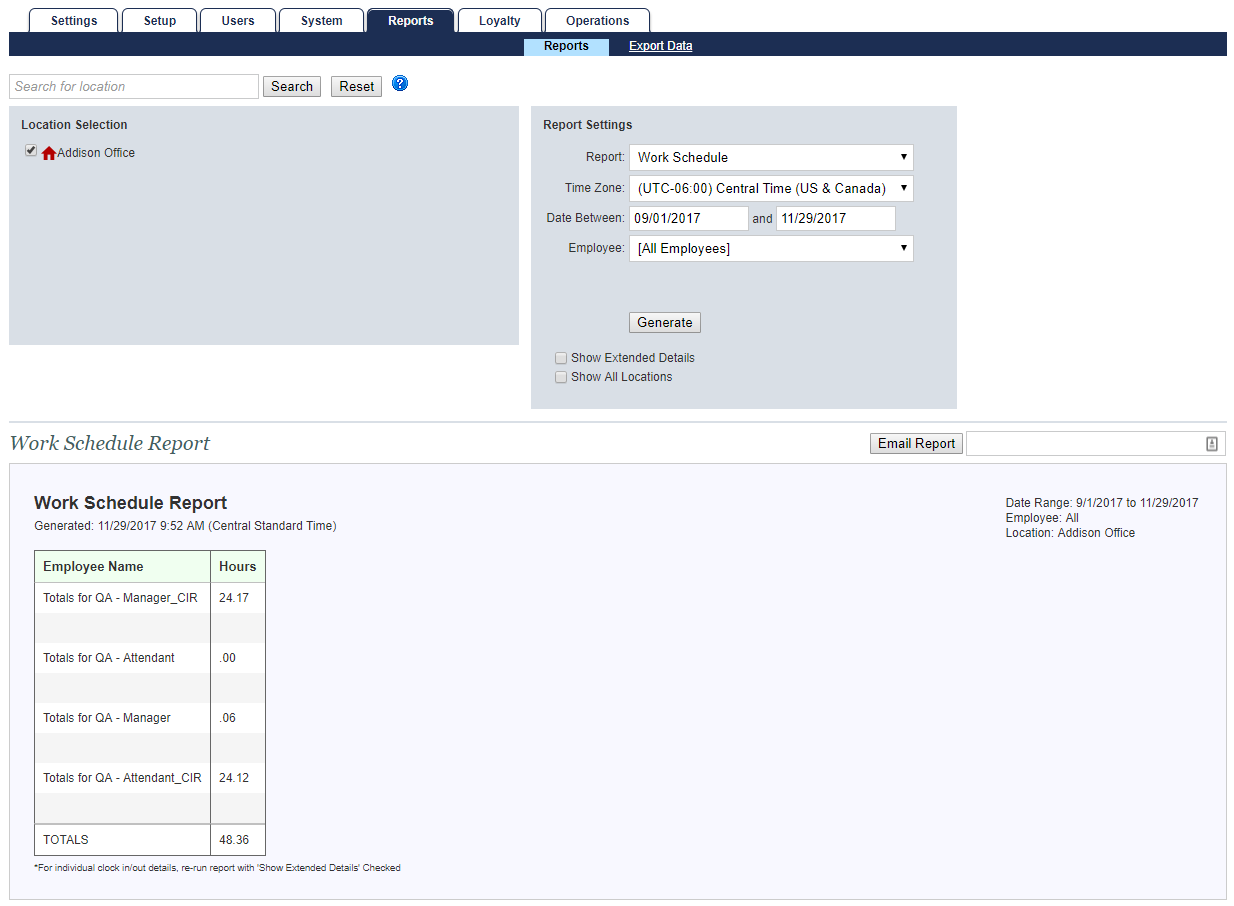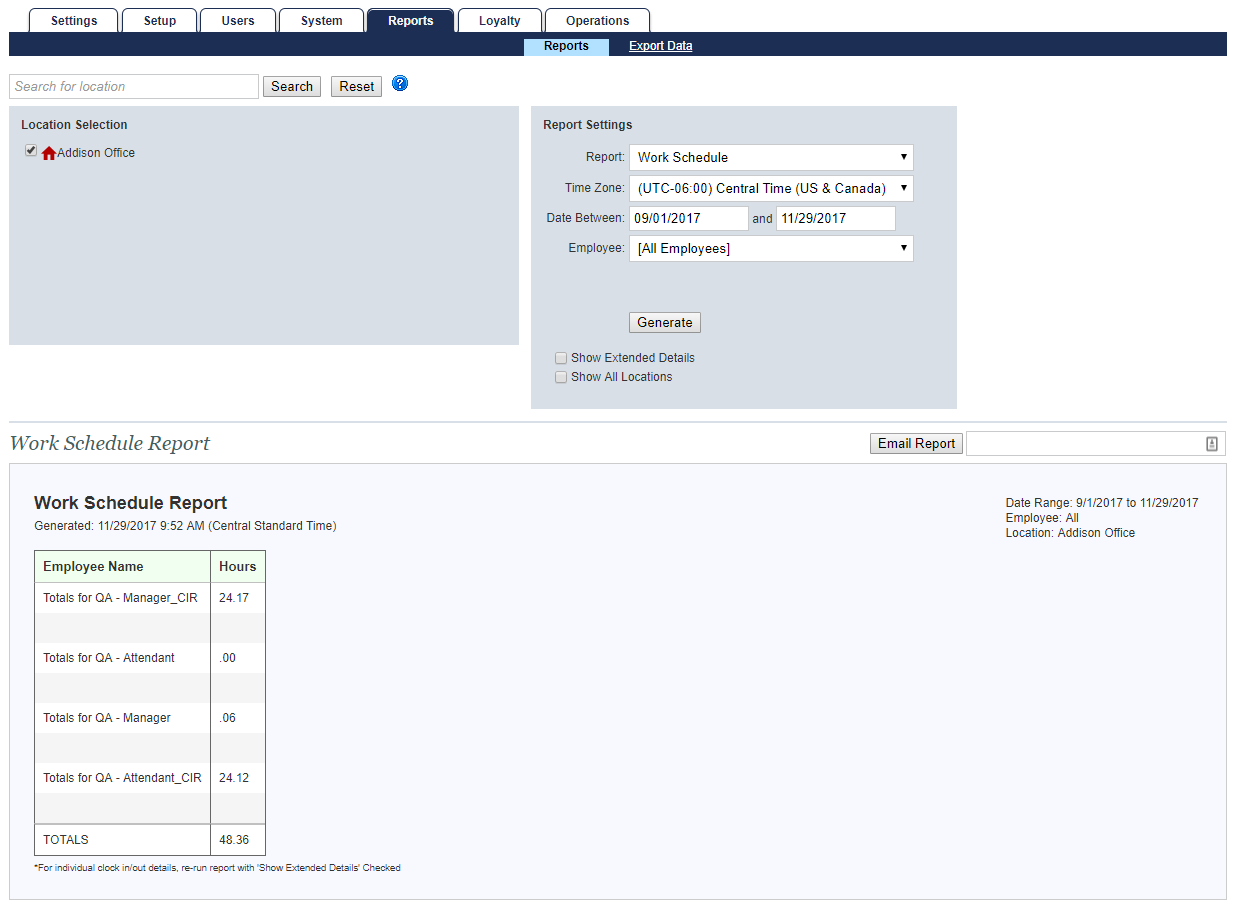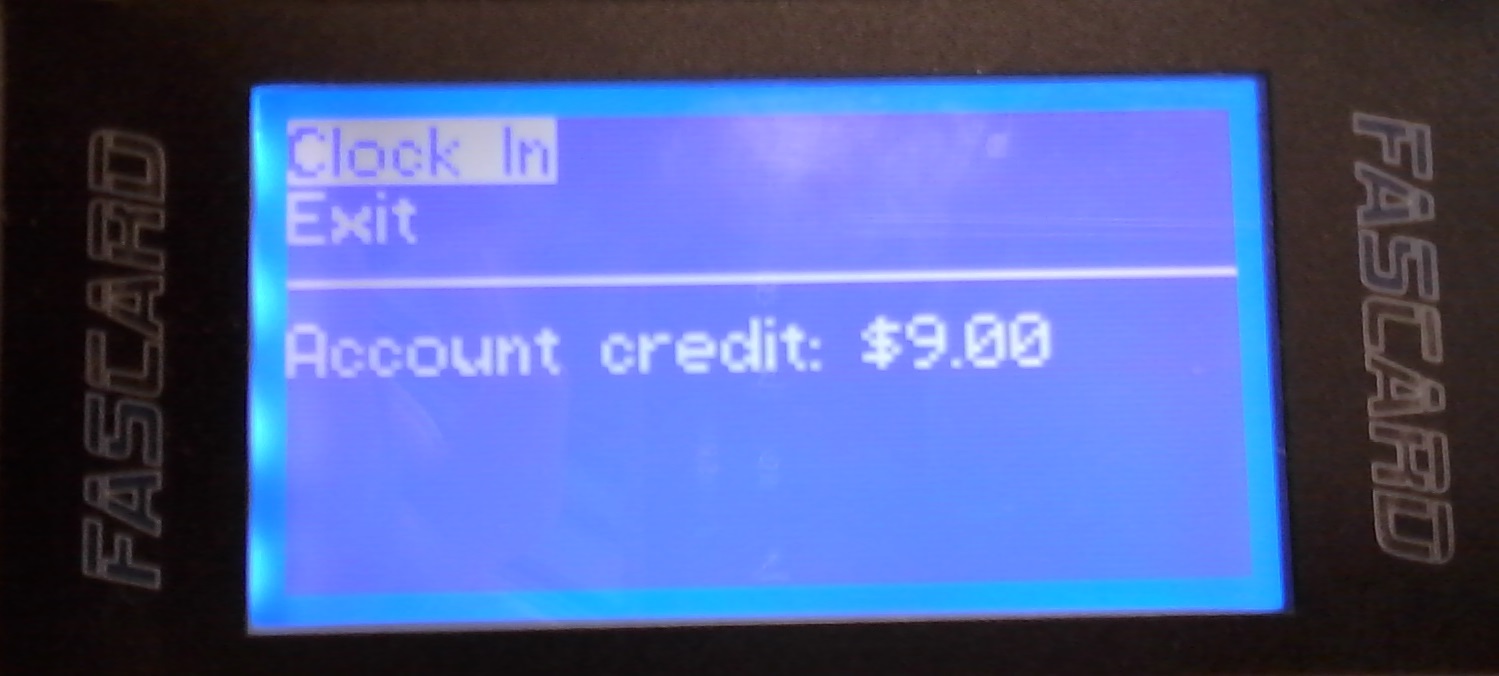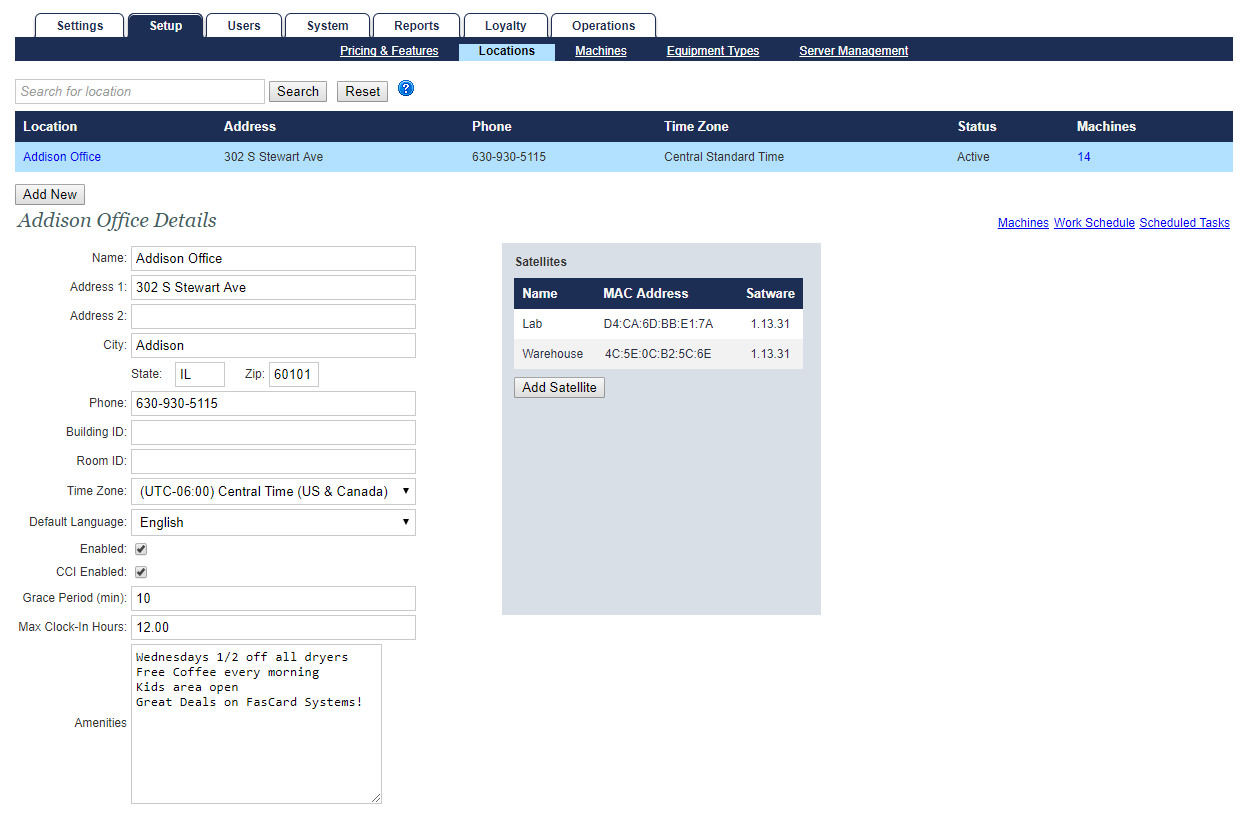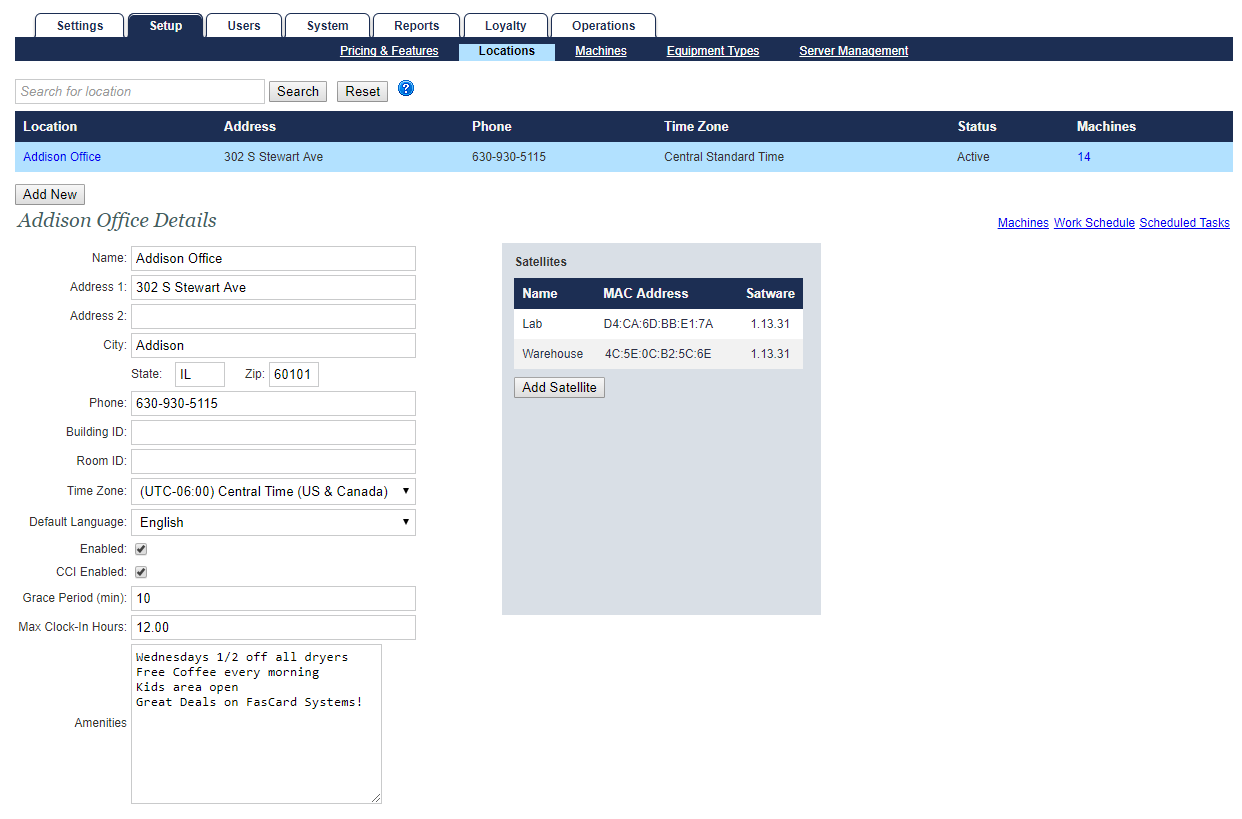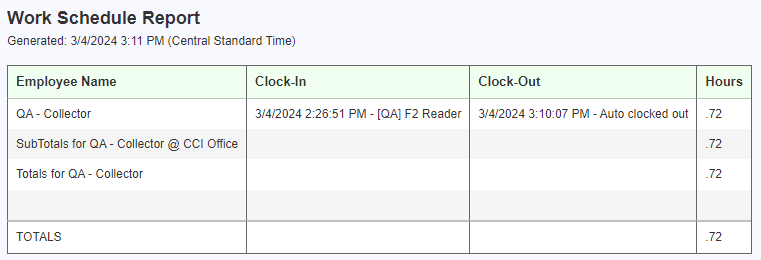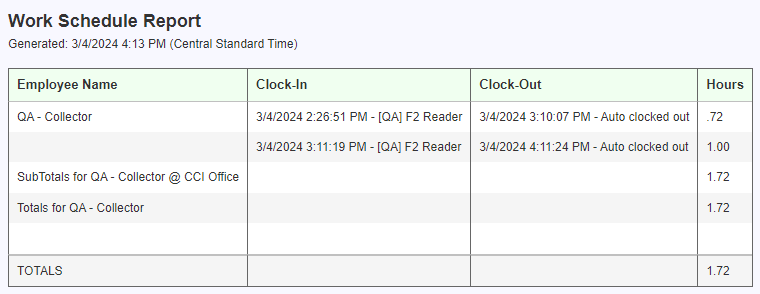Employee Time Management
The FasCard system offers multiple features to simplify employee time management. This page details the employee time clock functionality and provides relevant links to documentation on related time management tools contained within the FasCard system.
Configure User Details
| Info |
|---|
Users configured with the 'Schedulable' option checked may be added to the FasCard Admin Site - Work Schedule under the Users tab. |
An employee may only make use of the time clock functionality available on the FasCard reader if the User account is configured to require clock-in by marking the 'Clock-in Required' checkbox (shown below). The User account also requires an associated, active card or an associated account using the FasCard Mobile App.
Clocking In and Out
| Panel | ||||||||
|---|---|---|---|---|---|---|---|---|
| ||||||||
A User with a properly configured account may swipe the associated card on any FasCard reader to clock in, as shown below. Once the menu is displayed, the user is required to hit the '–' button to complete the clock-in function on the F1 Reader. The F2 reader only requires to select the "Clock-In" button. To clock out, a previously clocked-in user must swipe the associated card on a FasCard reader and select the 'Clock Out' option, using the '–' button on the F1 Reader. F2 Reader only requires to select the "Clock-Out" button. |
| Panel | ||||||||
|---|---|---|---|---|---|---|---|---|
| ||||||||
Users with a properly configured account may scan a FasCard reader data matrix code with the Mobile App in place of swiping a card. This will activate the card reader and allow the user to clock-in or out, exactly as if a card had been swiped (as shown above). |
Clock-Out Grace Period and Max Clock-in Hours
| Anchor | ||||
|---|---|---|---|---|
|
| Panel | ||||||||
|---|---|---|---|---|---|---|---|---|
| ||||||||
A clock-out grace period may be scheduled on the Locations page under the Setup tab. When configured, the 'Grace Period (min)' field will allow users to clock out within X minutes after the scheduled end of a shift. If the employee does not clock out before the grace period expires, the system automatically clocks the user out. This grace period will be counted as part of the employees clocked time. For example if there is a grace period of 10 minute and an employee forgets to clock out, their work period will include that extra 10 minutes.
|
| Panel | ||||||||
|---|---|---|---|---|---|---|---|---|
| ||||||||
'Max Clock-In Hours' denotes the maximum number of working hours within a given 24 hour period for users not currently scheduled. When these users are clocked-in, but exceed this maximum limit, they will be automatically clocked-out. This maximum limit is not cumulative.
When this value is set to 0 then auto-clockout functionality is disabled. This includes any Grace Period value also being disabled. |
Viewing Employee Hours Worked
| Panel | ||||||||
|---|---|---|---|---|---|---|---|---|
| ||||||||
Operators may verify the hours for completed shifts using the Work Schedule Report (completed shifts consist of both a clock-in and clock-out function - Users that have clocked in but have not yet clocked out will not be displayed in the Work Schedule report). |