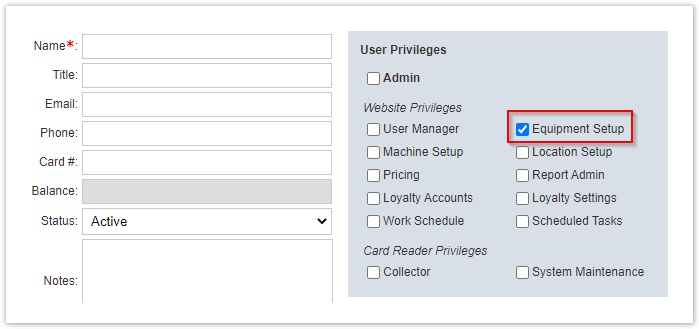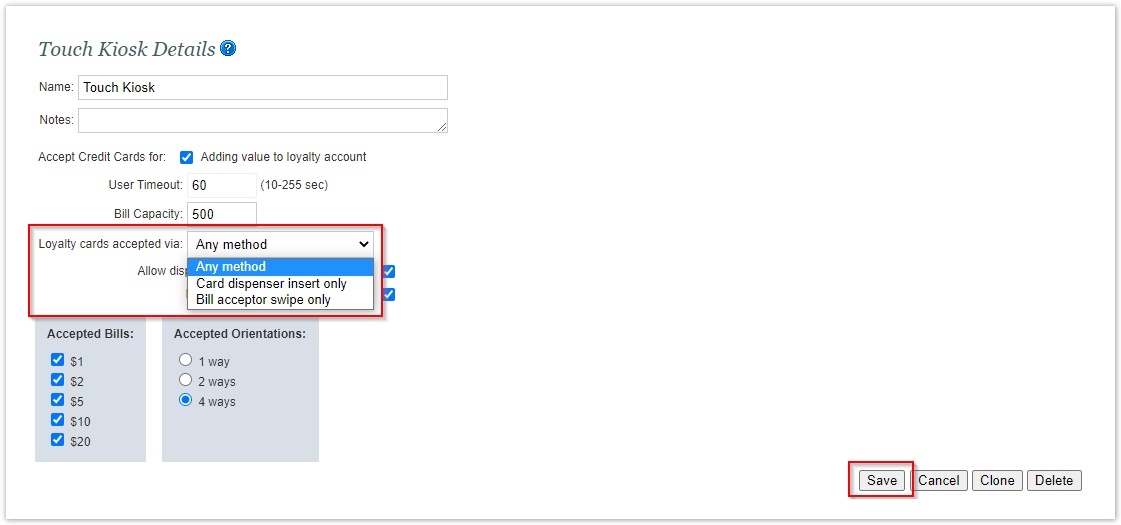/
How To: Adjust Loyalty Card Acceptance (With EMV Bezel)
How To: Adjust Loyalty Card Acceptance (With EMV Bezel)
About
This brief guide will provide a detailed outline on how to configure your choice of Loyalty Card acceptance options on a Touch Kiosk with an installed C-1009 EMV Bezel.
Table of Contents
Overview
When an EMV Bezel is installed, users can be given the option to either insert their Loyalty Card into the Card Dispenser, swipe their Loyalty card along the Bill Acceptor Card Swipe, or both.
Requirements
| Part Number | Description | Image |
|---|---|---|
| C-1009 | EMV Bezel |
This guide requires a C-1009 EMV Bezel to be installed. Otherwise, this adjusted setting will not apply.
In addition, only authorized users with the Equipment Setup Website Privilege Enabled can make this change:
Instructions
- Log in to the FasCard Admin Site at https://admin.fascard.com
- Under the Setup tab, select the Equipment Types sub-tab.
- Within the listed Equipment Types, select your Touch Kiosk Control Type by clicking or tapping anywhere within the row to view the Touch Kiosk Details.
- Within the Touch Kiosk Details, the option Loyalty cards accepted via: will be present. Choose which method you would prefer by clicking or tapping the dropdown, making your selection, then clicking or tapping the Save button at the bottom of the page.
Tips
This option is only available with FasCard / FLEX systems running v3.07.42+ Touch Kiosk Firmware. If the setting 'Loyalty Cards Accepted via:' dropdown is not visible and an EMV Bezel is installed, your Touch Kiosk Firmware may not be up-to-date.
For assistance with Touch Kiosk firmware updates, please contact CCI Technical Support.- If attempting to make this settings change without an EMV Bezel installed, the Touch Kiosk will not accept the settings change and continue to operate as normal, even if 'Bill acceptor swipe only' is selected and saved.
Related
, multiple selections available,
Related content
How To: Require User Registration Before Purchasing a Loyalty Card at a Touch Kiosk
How To: Require User Registration Before Purchasing a Loyalty Card at a Touch Kiosk
More like this
Fascard Touch Kiosk User Guide
Fascard Touch Kiosk User Guide
More like this
Prevent Account Activity On Multiple FasCard Readers At The Same Time
Prevent Account Activity On Multiple FasCard Readers At The Same Time
More like this