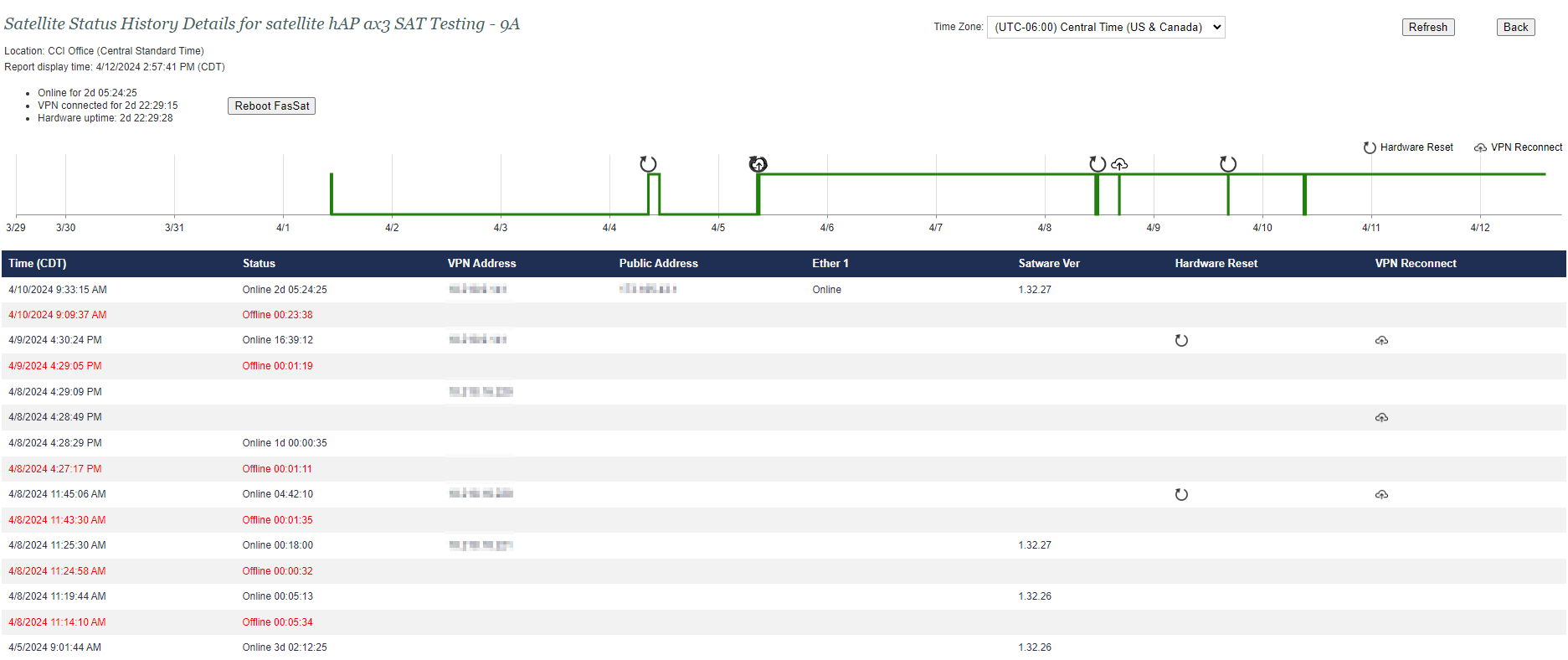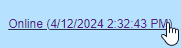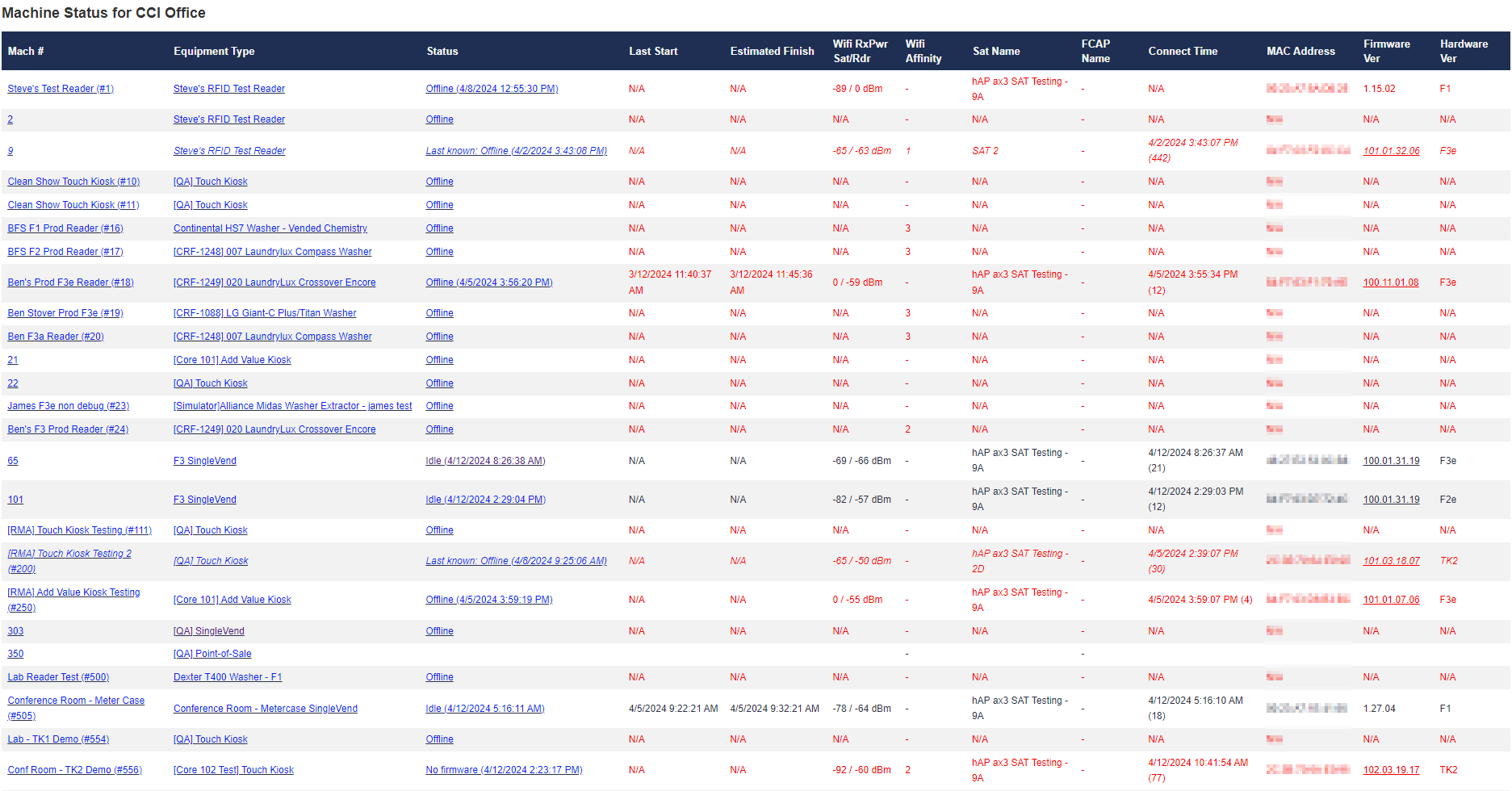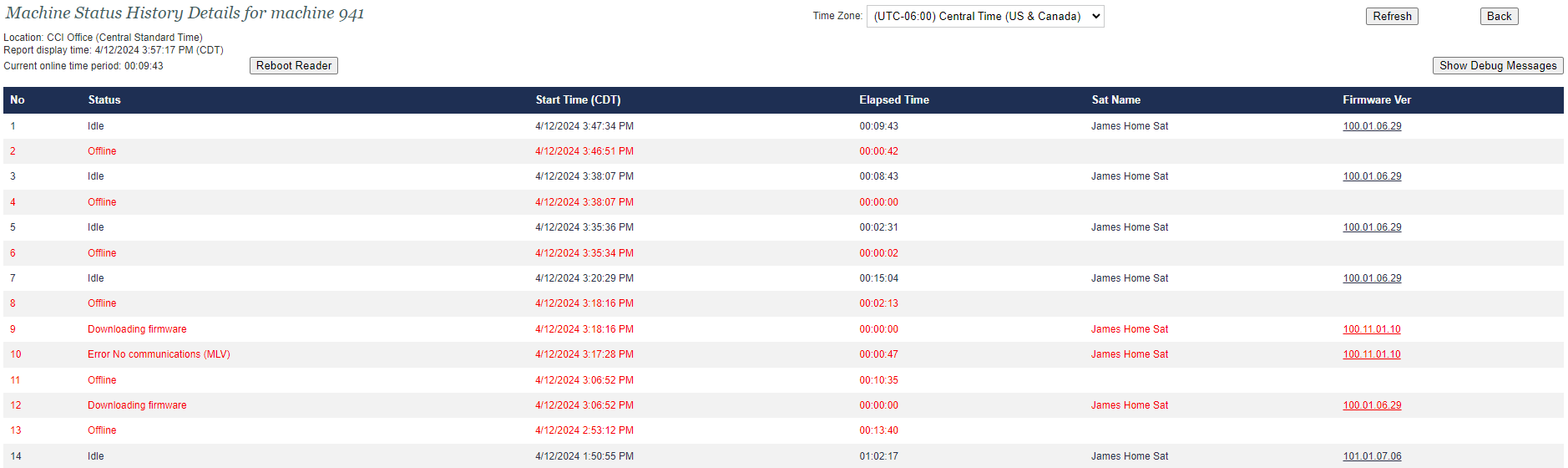Overview
The System Maintenance page is only accessible by users with Admin privileges or with System Maintenance privileges. This page is used to monitor the status of the Satellite
Access Point(SAT) and FasCard readers at a specific location.
panelTable of Contents
borderColor| Table of Contents |
|---|
|
|
|
|
|
|
|
|
|
|
Managing the System
| borderColor | #416EB6 |
|---|---|
| titleColor | #E6E6E6 |
| titleBGColor | #416EB6 |
| title | SYSTEM MAINTENANCE PAGE |
|
Managing the System
Navigating to the System Maintenance page under the System tab will display an alphabetical list of the locations that have been configured for the system. The default view will list up to 6 locations.
Once there are more than 6 location types, page numbers will appear, allowing the user to scroll through the machine list. A search box is provided to allow users to easily search for a specific location and clicking Reset will clear any search data. Clicking anywhere on a location will display the list of satellites and card readers for that location.
Users can also filter locations with offline devices by checking the 'Show Only Offline Devices Across ALL Locations'
checkbox.
An updated feature with FasCard Release32 includes a Refresh button as well as a date/timestamp of the last time the System Maintenance page has been refreshed.
| Note |
|---|
As of FasCard Release32 the System Maintenance page will no longer automatically refresh every 30 seconds. |
Managing Location Status
The Location Status Section displays the active status of a particular location. Several items in the Location Listing also function as links to other pages. Below are the columns of the page and their descriptions.
Column Headers | Description |
|---|---|
ID | The location ID as identified in the FasCard database. |
Location | Clicking the location name will load the selected location setup page. |
Address | Address of the location |
Phone | Phone number of the location |
Time Zone | Time zone of the location |
Location Group | Clicking the group name will load the location group setup page (if enabled). |
Status | Indicates the status of the location. |
Type | This indicates the type of account the location is assigned as (e.g. FasCard or Flex). |
# Mach | Clicking the number in the Machines column will load the machine setup page for the selected location |
. | |
# Equip | Clicking the number in the Equipment column will load the equipment setup page. |
Managing Satellite Status
The satellite status section contains a list of configured satellites for the selected location
.
| Tip |
|---|
|
|
Column Headers | Description |
|---|---|
Satellite | The given name for the satellite as configured in the Location Setup page. This also serves as a link to the location setup page and selects the appropriate satellite. |
Status | Current status of the satellite, generated by the server. Clicking on the Status link directs the user to the Satellite History page. |
MAC Address | The MAC address for the satellite |
. | |
VPN Address | The VPN IP address for the satellite |
. | |
Public Address | The pubic IP address for the satellite |
. | |
Satware Ver | The satellite software version currently running. |
OS/Machine | Hardware and software version of the satellite |
. |
Wifi Index |
If neither a Wifi Index nor a Wifi Affinity is assigned, this column is hidden. The current assigned Index previously selected for a Satellite.
| |
Readers | This column displays the number of readers connected to the satellite as well as the total number of readers (e.g. 10/50). |
CPU Mem | Current CPU and memory usage of the satellite |
. |
Satellite History
The Satellite
Status History Details page logs the following information when a change is detected.
Users can access this page by clicking its status / timestamp link for the chosen Satellite.
Additionally, satellites can be rebooted by viewing
the Satellite Status History Details and clicking the Reboot FasSat button.
Column Headers | Description |
|---|---|
Time | A standard date/time stamp of the record entry |
Status | Online/Offline. Offline status indicates that the satellite has lost connection to the server. |
VPN Address | This is the assigned internal VPN address and is used by CCI Support staff. |
Public Address | This is the external IP address assigned to the satellite and is used by CCI Support staff |
Ether # Status | Indicates last known status of Ethernet/LAN connection based on the connection type per column (e.g. Ether 1, Ether 2, Ether 3). |
Satware Version | This indicates the satellite |
firmware version | |
Hardware Reset | Indicates the last time the hardware was reset |
VPN Reconnect | Indicates the last time the VPN connection was established |
Managing Machine Status
FCAP Status
With FasCard Release32 includes the FasCard Access Point (FCAP) status table for locations that have FCAPs in-store alongside a singular Satellite. Up to four (4) FCAPs can be added to an individual Satellite.
Column Headers | Description |
|---|---|
FCAP | The given name for the FCAP as configured in the Location Setup page. This also serves as a link to the location setup page and selects the appropriate FCAP. |
Status | Current status of the FCAP, generated by the server. Unlike SATs |
Satellite | The name of the Satellite the FCAP is attached to. |
MAC Address | The MAC address for the FCAP. |
VPN Address | The VPN IP address for the FCAP. |
Satware Ver | The satellite software version currently running. |
OS/Machine | Hardware and software version of the FCAP. |
Wifi Affinity | If neither a Wifi Index nor a Wifi Affinity is assigned, this column is hidden. The current assigned Index previously selected for a Satellite.
|
CPU | Current CPU usage of the FCAP. |
Managing Machine Status
The machine status section displays a list of all the machines that were configured for the selected location as well as details regarding the current status of the FasCard reader.
- Machine history can be displayed by clicking on the row of any listed machine.
- Card readers can be rebooted by viewing the Machine history and clicking Reboot Reader.
Column Headers | Description |
|---|
Mach # | The machine number that was assigned during machine setup. These numbers also serve as links to the Machines page and will automatically select the relevant machine. |
Equipment Type | The equipment type for the configured machine. These also serve as links to the Equipment Setup page and will automatically select the relevant equipment type. |
Status | The current status as reported by the satellite |
. Clicking on the Status link directs the user to the Machine Status History page. If the machine status is currently unknown due to satellite outage, status will be displayed as "Last Known: 'Status' (Date/Time).
| |
Last Start | The time this machine was last started. |
Estimated Finish | This is the estimated end time of a current cycle. |
Wifi |
RxPwr Sat/Rdr | Two numeric values, first value represents the signal strength from the Satellite to the FasCard reader, second value represents the signal strength from the FasCard reader to the Satellite.
|
Wifi |
Affinity | The satellite or FCAP assigned for a FasCard reader uses for prioritized WiFi Affinity |
(Wifi Affinity setting found
as assigned in the Machine Setup page. The value may be blank (-) |
NOTE:
if not assigned to an affinity, or in bold red if currently connected to a different Satellite or FCAP than the assigned affinity. WiFi Affinity will only properly work with assigned FasCard readers with the latest compatible Reader Firmware update. | |
Sat Name | The satellite for which the card reader is connected to. This may also be the Satellite the FCAP is assigned to, if the reader is assigned an FCAP Wifi Affinity. This column may be hidden if a location only has one Satellite and no FCAPs.
|
FCAP Name | The FCAP for which a card reader is connected to. The value may be blank (-) if not connected to an FCAP. |
Connect Time | The date and time the FasCard reader last made an initial connection to the Satellite.
|
MAC Address | The MAC Address of the FasCard reader. |
Firmware Ver | The current firmware version installed on the FasCard reader. |
Hardware Ver | This indicates the current CCI hardware type being utilized.
|
|
|
|
|
Machine Status History
Machine history logs the following information when a change is detected.
Users can view individual Machine Status History
by clicking its status / timestamp link for the chosen reader or kiosk. Users can also reboot card readers and Add Value Kiosks or soft-reboot Touch Kiosks by viewing the Machine Status History and clicking Reboot Reader.
Column Headers | Description |
|---|---|
No | This indicates the record number of occurrence, with #1 being the most recent. |
MAC Address | This indicates which reader is attempting to communicate with the server. This can also determine whether potential duplicate readers are detected alongside the ‘Potential duplicate reader detected’ warning. If no duplicate readers are detected this column is hidden. |
Status | This indicates the current or last known machine status. |
Start Time | This indicates the time at which the current machine status began. |
Elapsed Time | This indicates the amount of time the machine has been in the current state. |
Sat Name | This indicates the satellite |
to which the card reader is connected. | |
Firmware Ver | This indicates the current firmware version on the card reader at the time the record was created. |