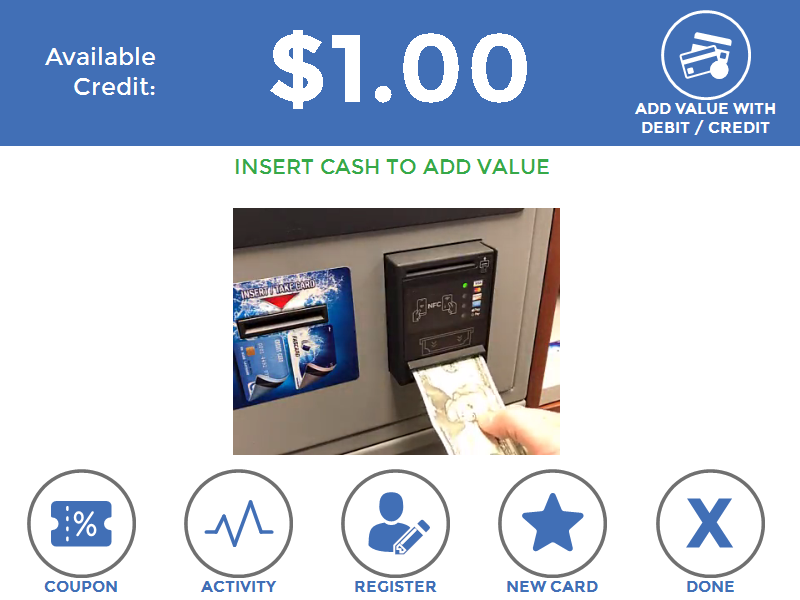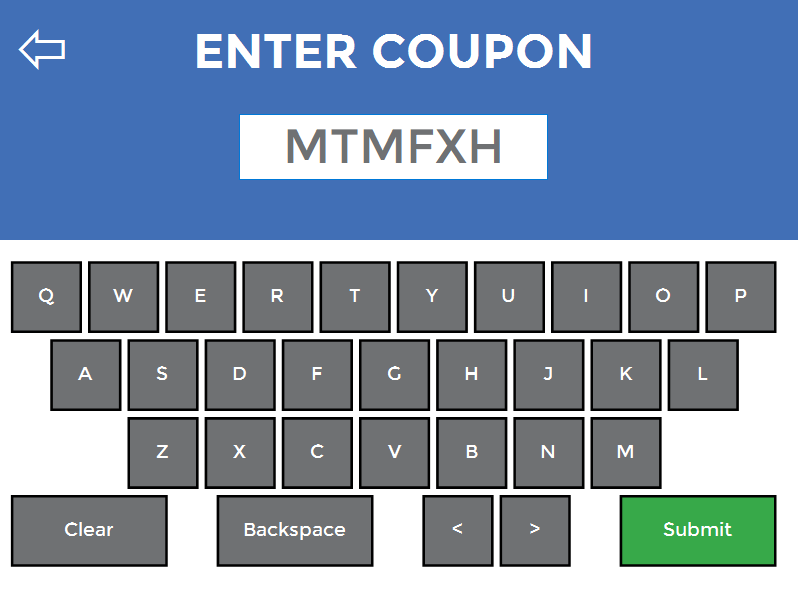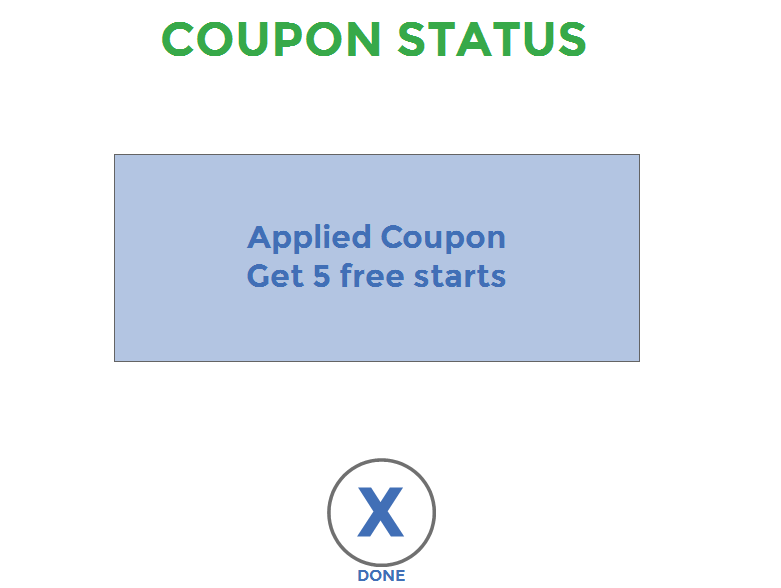Fascard Touch Kiosk User Guide
This document is intended to serve as a general operation guide for the end user and attendant in locations utilizing a FasCard Touch Kiosk.
Loyalty Account Management
The FasCard Touch Kiosk allows loyalty users to:
Purchase new cards
Add value to an existing card
Add an additional card to an existing account
Register a Loyalty Account
Review past activity
(if set up) Apply coupons to an existing account
The Touch Kiosk is typically configured to accept both cash and credit.
From the FasCard Home Screen, a user can choose from English or Spanish.


Purchasing a New Card
Purchasing a new card will create a new account. Accounts can be merged by adding a card to an existing Loyalty account. See FasCard Loyalty Site - Settings for more information.
Note
For this setting to be active, Require registration to obtain card would need to be enabled on the FasCard Admin Site prior to functioning in this required order. By default, this function is disabled.
With User Registration before purchase, you have the option to require customers to register any (or all) of the following prior to being allowed to purchase a FasCard:
Email
Name
Address
Phone
Birthday
From the FasCard Kiosk main menu, select Get New Card.
Complete the registration fields to advance to the NEW CARD screen.
Email Registration
The Email field will display when an email address has previously been saved, but the email address field itself will lock after both registration and verification is completed.
Until this email address is verified by the loyalty customer, the email field can be updated at any time, should a customer change their mind as to which email they want their account registered to.
When entering a valid email address on registration, the customer will receive an email from notify@fascard.com to complete registration. If said email is not present in the Inbox, be sure to check the Spam/Junk or Deleted folder.
Upon visiting the link, you will be asked to set a password to complete registration to the FasCard Mobile Site. You will also have access to the FasCard Mobile App with these login credentials.
Once completed, your email will then be registered to the FasCard system and display in the registered field.
From the FasCard Kiosk main menu, select Get New Card.
Insert your dollar bills into the bill acceptor as shown in the below picture.
The value amount entered will show on the screen.
Once the desired amount of money is entered, click Dispense Card.
Wait until prompted to take the card. The money is being added to the card.
Take the card when prompted.
From the FasCard Kiosk main menu, click Get New Card.
Select Get New Card with Debit/Credit.
Once 'Get New Card With Credit/Debit' is pressed, the available options screen will load.
Select the preferred package.
'Insert Credit Card' screen will load and display amount of chosen package.
If the optional C-1009 EMV Reader is installed, one of three use options will display:
Insert Chip Contactless Tap-To-Charge Card Contactless Smart Device NFC IMPORTANT
If a credit/debit card does not have an EMV chip or tap-to-charge (passive NFC) functionality, insert the card into the chip reader 3 times in succession to trigger the Swipe Fallback function.
Once Swipe Fallback has been triggered, immediately swipe your card through the right-side magstripe reader of the C-1009 EMV Bezel to continue.
Post-transaction messages will appear to indicate success and provide instructions.
FasCard Loyalty card will be dispensed. Take the card when prompted.
EBT Cards
For locations that accept EBT, when an EBT card is used at a Touch Kiosk, the customer will be prompted to verify use of the EBT card through the pinpad page following an insert or swipe of said card.
Adding Value to an Existing Account
When adding value to an existing account, the user will be presented the option to add an additional card to the existing account. This is limited to 5 additional cards in a 24 hour period.
Insert existing card into the Kiosk. If an EMV Bezel is attached and card insert is disabled, swipe customer card along EMV card swipe. You can also tap your customer card if using a FLEX RF loyalty card to access your account.
The current card balance will display near top of screen.
To add value using cash, insert bills now.
The balance will change according to the cash amount inserted into the kiosk.
Select "Done" when finished.
Insert existing card into the Kiosk. If an EMV Bezel is attached and card insert is disabled, swipe customer card along EMV card swipe. You can also tap your customer card if using a FLEX RF loyalty card to access your account.
The current card balance will display near the top of screen.
Press "Add Value With Debit/Credit". The available package options will appear.
Select the preferred package.
'Insert Credit Card' screen will load and display amount of chosen package.
If the optional C-1009 EMV Reader is installed, one of three use options will display:
Insert Chip Contactless Tap-To-Charge Card Contactless Smart Device NFC IMPORTANT
If a credit/debit card does not have an EMV chip or tap-to-charge (passive NFC) functionality, insert the card into the chip reader 3 times in succession to trigger the Swipe Fallback function.
Once Swipe Fallback has been triggered, immediately swipe your card through the right-side magstripe reader of the C-1009 EMV Bezel to continue.
Messages will appear to indicate a successful transaction.
EBT Cards
For locations that accept EBT, when an EBT card is used at a Touch Kiosk, the customer will be prompted to verify use of the EBT card through the pinpad page following an insert or swipe of said card.
Coupons
A Store Owner can do promotions and offer customers coupons as incentives to keep coming to their store. To redeem a coupon, you may need to ask the Store Owner/Manager for the coupon code.
When the coupon code is received from the Store Owner, follow the steps below.
Insert customer card into the Kiosk. If an EMV Bezel is attached, swipe customer card along EMV card swipe. You can also tap your customer card if using a FLEX RF loyalty card to access your account.
Select Coupon.
Enter the code using the keypad screen and click Submit.
The Customer will receive the message of the description of the bonus.
Click the "Done" button to return to the account home screen.
By adding coupons onto a Loyalty Account using a kiosk, the location of the Kiosk will will be added to the Activity screen on the user's account with the applied coupon listed below the location. This will also display on the mobile account.
Account Activity
When accessing a Loyalty Account, insert a customer's card into the FasCard Kiosk and the main account screen appears displaying the current balance along with other features.
A Loyalty Account may also be accessed without a Loyalty card by using the FasCard mobile app on a smart phone and the QR code on a kiosk. Click here to learn how to do this.
Access Account with QR Code And The Mobile App
Loyalty Account users can access an account without a Loyalty Card by using the Mobile app and a phone's camera to read the QR matrix code on the touch kiosk. Click here to reader more about this functionality.
Register
Loyalty Customers can register their card to make it easier for Store Owners to locate and deactivate, in case the card is lost or stolen. To Register a Loyalty Card, follow the steps below.
Adding a New Card to an Existing Loyalty Account
Loyalty customers can have as many as 5 cards to an account.
Troubleshooting
If a dispenser error occurs, the following steps are available to both customer and attendant.
*Tapping customer card requires a FLEX RF loyalty card and an EMV Bezel installed.




.png?version=1&modificationDate=1619625789397&cacheVersion=1&api=v2&width=176&height=132)



.png?version=1&modificationDate=1719936698961&cacheVersion=1&api=v2&width=333&height=250)
.png?version=1&modificationDate=1719936710154&cacheVersion=1&api=v2&width=333&height=250)
.png?version=1&modificationDate=1719936720298&cacheVersion=1&api=v2&width=333&height=250)