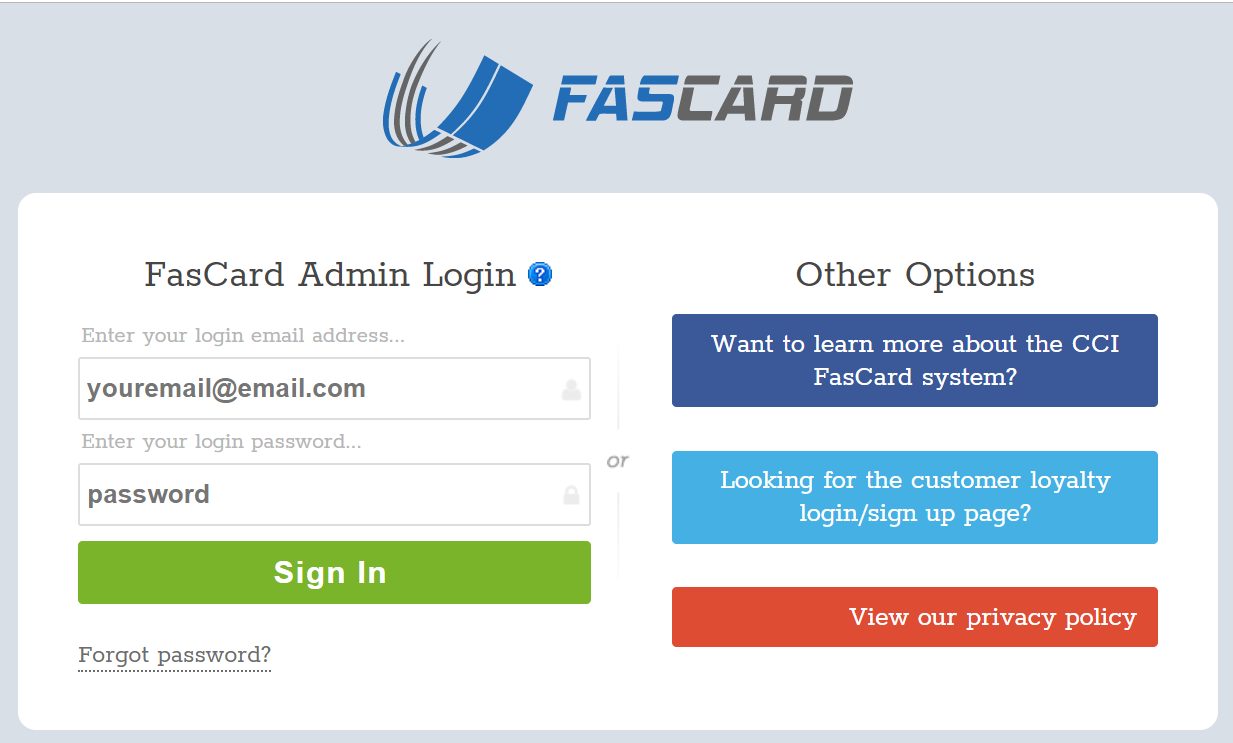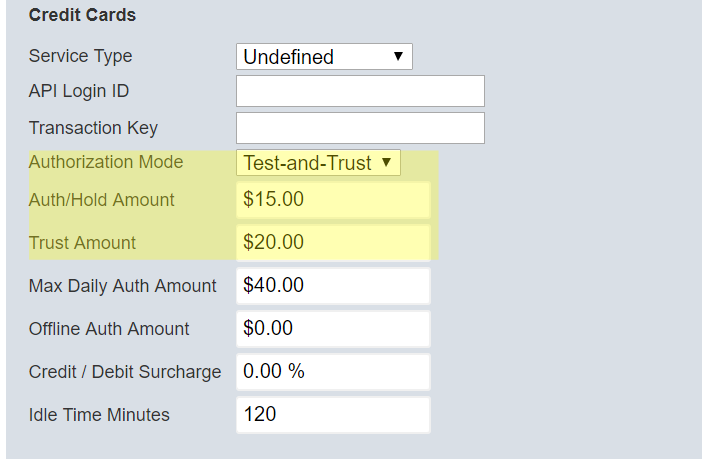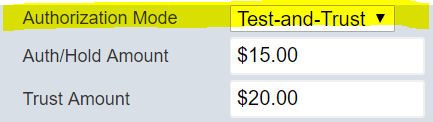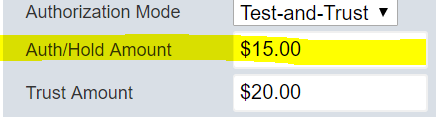Test and Trust Authorization Mode
This page is intended to walk a user through a detailed explanation of the FasCard Test and Trust logic and how to configure the feature.
Feature Logic
The Test and Trust feature is an authorization mode that can be enabled as an alternative to pre-authorization. Pre-authorization is the most secure way to accept credit cards but also can come with customer service challenges as it can cause confusion when a customer sees a pre authorization on their account that does not match the vend price of the machine they are starting. Test an Trust was designed to eliminate this confusion by not executing any pre-authorization on a customers card, instead it performs a simple "Test" that verifies they have a legitimate account attached to their card. This "Test" does not charge or pre-authorize any amount against the customers card, instead uses a ‘Card Verification’ feature available through our WorldNet gateway provider. The "Trust" portion of the transaction is a configurable amount set by the merchant (store owner) that sets the maximum amount the location is willing to risk for a single transaction. This trust amount will be the dollar amount when reached by the customer where the system will attempt to collect funds from the card, its possible that the transaction may come back declined. In the event that a transaction does come back declined the system will attempt to re run the transaction by subtracting $3, it will continue to reduce the amount and retry until it reaches below $5. Any funds that are not recoverable are recorded in the transaction reports, labeled as ‘Unrecovered Funds’
Test and Trust works as outlined below:
Retail customer swipes their credit/debit card.
Test is performed against the card
If successful, the card is validated the customer can then spend up to a designated "Trust" amount.
Once the programed idle time has passed, the system captures the amount the customer has spent.
If at any time the FasCard system attempts to capture the amount a customer has spent, but fails (See below Failed Scenarios #2), the lost amount will show on the Credit Card Captures Report under the Reports tab in the FasCard Admin site.)
NOTE
FasCard will remember a card that fails to capture while in Test and Trust Mode - essentially one that cannot be trusted. If the card is reswiped during that day then FasCard will revert to the original 'Pre-Auth & Hold' logic when authorizing the card.
Pros and Cons of using Test and Trust
Pros | Cons |
|---|---|
Customers do not see any pre-authorization charges on their card that does not match the vend price on the machine they are attempting to start | Store owner takes on additional risk that if a card is declined, that the services rendered may not be able to be collected in full or at all. |
Eliminate phone calls to explain how pre-authorization works ‘Holds’ |
|
Where to Access the Test and Trust Authorization Mode
This feature is found in the Server Management Screen.
To access this function, log into your FasCard admin site.
Select the Setup tab to access the server management screen.
Scroll down to the Credit Card section.
The Fields
There are three fields that are utilized when the Test and Trust mode is selected. The fields are Authorization Mode, Auth/Hold Amount, and Trust Amount. The fields are described below.
FIELD | DESCRIPTION |
|---|---|
Authorization Mode | This allows an owner to choose which type of authorization mode to use for their entire system. |
Authorization/Hold Amount |
|
Trust Amount | This is the amount a customer can spend up to in a set of transactions. This field is only displayed when the "Test and Trust" mode is selected and saved. This field is not the same as the Max Daily Auth Amount. |
How to Configure the Test and Trust and Auth/Hold Fields
Choose the Test and Trust mode from the drop-down menu and click save so that the trust amount appears.
Set this amount to serve as a pre-authorization hold in the event a customer's card is declined while in Test and Trust mode. When setting the Auth/Hold amount, it must be greater than or equal to the highest priced machine and cannot be set to $0.
Even though the Auth/Hold Amount field is primarily used when Pre-Auth mode is selected, it is activated in the Test and Trust mode when a customer's card is declined. When a customer's card is charged the $0.29 test amount and is successful, but fails during the capture of the trust amount, the system reverts to the Pre-Auth mode for that specific card for the day. Any subsequent swipes of that card for that day must be pre-authorized before transactions can be accepted. This Auth/Hold amount must always be set to accommodate this instance.
Set this amount as the maximum amount a customer can spend in a set of transactions. After their card has been charged the tested successful, they can spend up to this amount before the system attempt to collect. When setting the Trust Amount, it needs to be greater than or equal to the Auth/Hold amount. (If the Trust amount is less than the Auth/Hold amount, the system will revert to the original Pre-Authorization logic.)
Click Save.