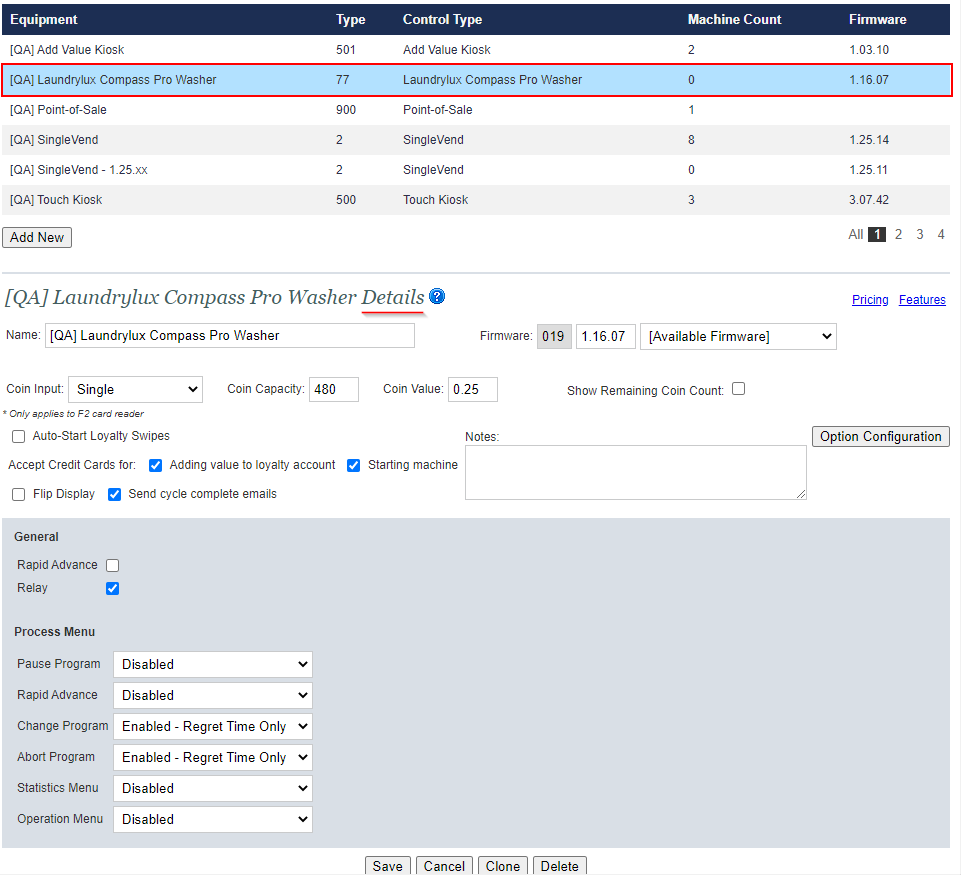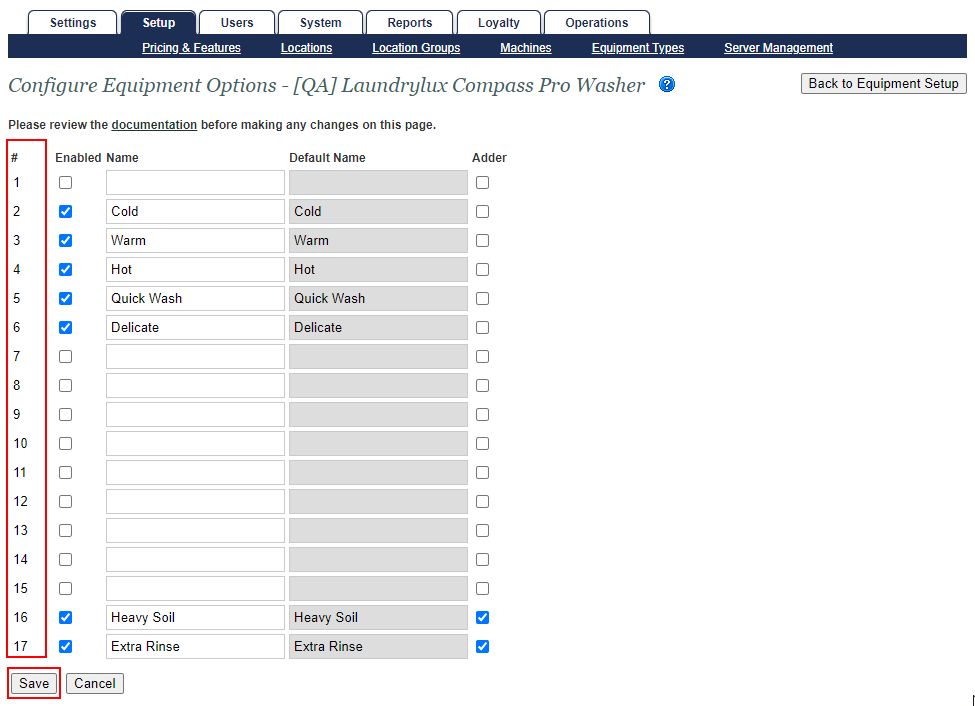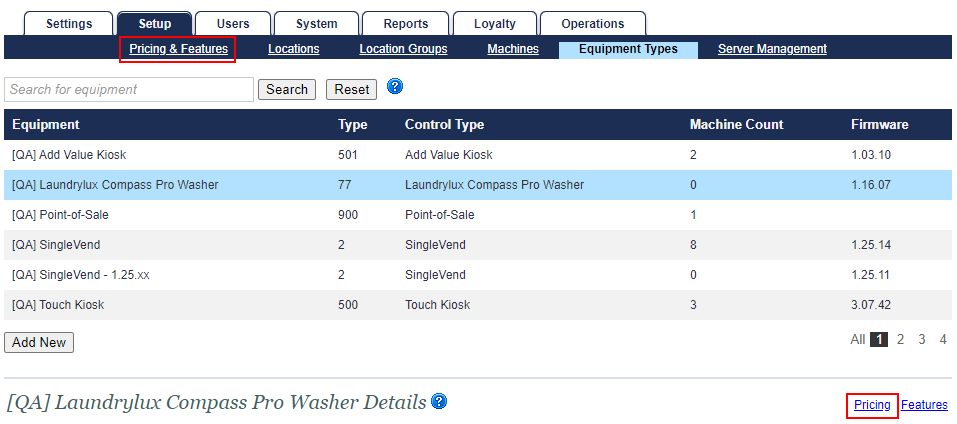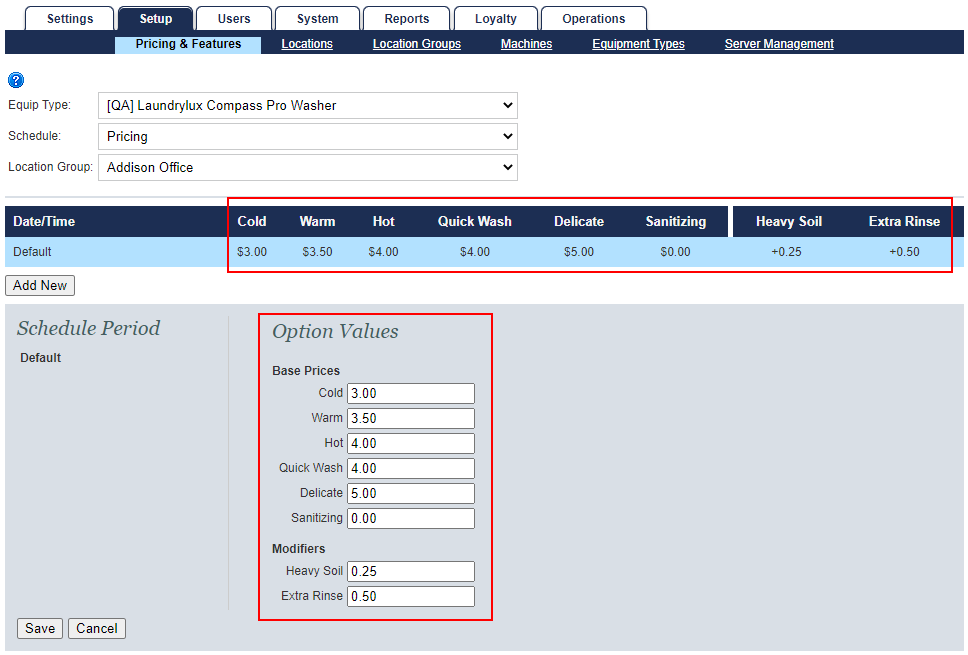/
Laundrylux Compass Pro Washer - Equipment Configuration
Laundrylux Compass Pro Washer - Equipment Configuration
Table of Contents
Purpose
Configured cycles on a Laundrylux (e.g. Laundrylux, Electrolux, Wascomat) washer control board would need to align with Equipment Configuration under FasCard for the correct payment tiers to process. This guide provides insight on updating the Equipment Configuration under the FasCard Admin Site to account for any custom cycles outside of the default selection options.
Requirements
- A list of all cycles on the machine(s) in question in order.
- This can be identified on power-up. The first cycle that displays would be the first entry on the list, starting with #2 in the Option Configuration page, and each entry per clockwise knob turn that follows.
- This can be identified on power-up. The first cycle that displays would be the first entry on the list, starting with #2 in the Option Configuration page, and each entry per clockwise knob turn that follows.
- Account Admin rights, or enabled elevated Website Privileges for Equipment Setup, Machine Setup, and Pricing.
Instructions
- Log in to the FasCard Admin Site at https://admin.fascard.com
- From the Setup tab, click the Equipment Types tab that populates among the second row.
- Select the Laundrylux washer equipment in question by clicking anywhere in its row to view its Laundrylux Compass Pro Washer equipment details.
- Click the Option Configuration button on the right of the page to access the Configure Equipment Options page.
- Review the Default Cycle Names with the list of all cycles obtained prior to beginning the Equipment Configuration process and add all applicable cycle names in order starting with entry field #2.
NOTE: Available Option Configuration entries are limited. Should the number of custom cycles exceed the amount of entries available, pricing may be affected. - Once all cycles are added, click Save, then Back to Equipment Setup.
- With the cycles updated, navigate to the Pricing table by either clicking on Pricing & Features tab or the Pricing link on the right side of the Details page.
- Add or update all applicable prices accordingly based on your cost selection preference by either clicking anywhere on the row if a Default is present, or clicking Add New.
Tips
- While having the name of the cycle on the reader match the name of the cycle on the machine would be ideal for tracking purposes, the activation order of cycles is what is counted. Therefore, the position in order of cycles is important, starting with the first displayed cycle when powered.
- If the cycle names and positions do not align with the cycle selections themselves, pricing of cycles may be affected.
- The Default Cycles listed in Option Configuration are not mandatory. Should your equipment have different custom cycles in place of the defaults, the naming scheme can be edited away from its default entries.
- Adding a custom Sanitizing cycle in Option Configuration (as displayed in image examples) can be utilized as either a paid short-length custom cycle, or for free, depending on owner preference, but has to be set up on the machine directly, first, like any other custom cycle.
Related
, multiple selections available,
Related content
Laundrylux Compass Pro Washers
Laundrylux Compass Pro Washers
Read with this
Laundrylux Compass Pro Washers - The "Relay" Function
Laundrylux Compass Pro Washers - The "Relay" Function
Read with this
FasCard F2/F3 Reader Installation Guide - Front Mount
FasCard F2/F3 Reader Installation Guide - Front Mount
Read with this